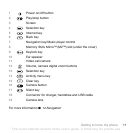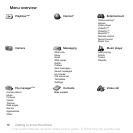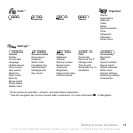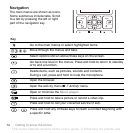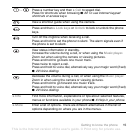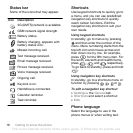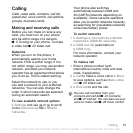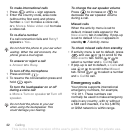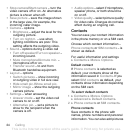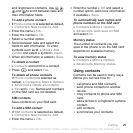18 Getting to know the phone
To enter letters using T9 Text Input
1 To enter text, you have to be in a
function where text input is possible,
for example, } Messaging } Write new
} Text message.
2 For example, to write the word “Jane”,
press , , , .
3 If the word shown is the one you want,
press to accept and add a space.
To accept a word without adding a
space, press . If the word shown is
not the one you want, press or
repeatedly to view alternative words.
Accept a word and add a space by
pressing .
4 Continue writing the message. To
enter a punctuation mark, press
and then or repeatedly, press
to accept and add a space.
To add words to the T9 Text Input
dictionary
1 When entering letters } More } Spell
word.
2 Edit the word by using multitap input.
Use and to move the cursor
between the letters. To delete a
character, press . To delete the
entire word, press and hold .
When you have edited the word
} Insert. The word is added to the
T9 Text Input dictionary. Next time
you enter this word using T9 Text
Input, it appears in alternative words.
Next word prediction
When writing a message, you can use
T9 Text Input to predict the next word,
if previously used in a sentence.
To turn next word prediction on/off
When entering letters } More } Writing
options } Nxt word pred.
To use next word prediction
When entering letters, press to
accept or continue.
File manager
Use the file manager to handle items
such as pictures, videos, music,
themes, Web pages, games and
applications saved in the phone
memory or on the memory card.
Memory Stick Micro™ (M2™)
Your phone supports the Memory
Stick Micro™ (M2™) memory card
adding more storage space to your
phone to store files containing
pictures or music, for example.
This is the Internet version of the user's guide. © Print only for private use.