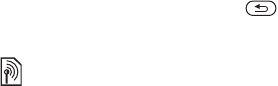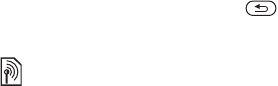
41Messaging
Receiving voice messages
When you receive an automatically
downloaded voice message, the voice
message appears in the activity menu
if New events is set to Activity menu.
} Play to listen to the message.
If New events is set to Pop-up, you
are asked if you want to listen to the
voice message. } Yes to play the
message or } No if you want to play
the message later. When you have
listened to the voice message } More
to view a list of options. Press to
close the message.
Email
Read your email messages in your
phone at any time. Write a message,
attach a camera picture, sound
recording or video clip, and send it to
your friends or colleagues. You can
also reply to and forward email in your
phone, just as you can on your
computer.
The email address that you use on
your computer can also be used in
your phone. To do this, your phone
needs the same email settings as used
by your computer for email address.
To use your computer email address
in your phone, do one of the following:
• Receive settings automatically
The easiest way is to have settings
sent directly to your phone. Use
Internet on your computer to go to
www.sonyericsson.com/support
.
• Enter settings manually
• Ask your email provider for settings
information. An email provider is the
person or company who provided
your email address, for example,
your IT administrator at work or an
Internet provider, or
• you may have a document at home
from your email provider with the
settings information, or
• you may find the information in your
computer email program settings.
What information do I need?
The minimum you need is the
following:
Setting types Examples
Connection type
POP3 or IMAP4
Email address
joe.smith@example
.com
Incoming server
mail.example.com
Username
jsmith
Password
zX123
Outgoing server
mail.example.com
This is the Internet version of the user's guide. © Print only for private use.