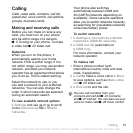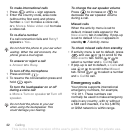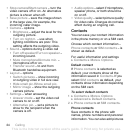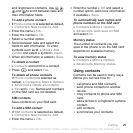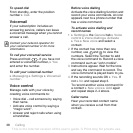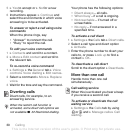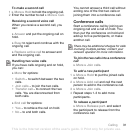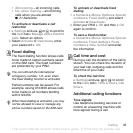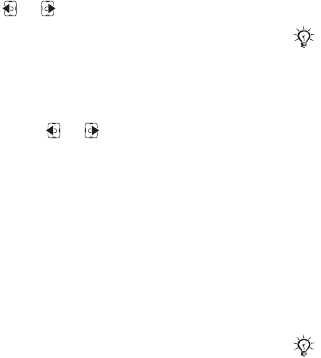
26 Calling
To call a phone contact
1 } Contacts. Scroll to, or enter the first
letter or letters of the contact.
2 When the contact is highlighted press
or to select a number } Call to
make a voice call, or } More } Make
video call to make a video call.
To call a SIM contact
• If SIM contacts is default } Contacts
and when the contact is highlighted
press or to select a number.
} Call to make a voice call, or } More
} Make video call to make a video call.
• If Phone contacts is set as default
} Contacts } More } Options } SIM
contacts and select the contact } Call
to make a voice call, or } More } Make
video call to make a video call.
To send a contact
} Contacts and select a contact
} More } Send contact and select
a transfer method.
To send all contacts
}
Contacts } More } Options
} Advanced } Send all contacts
and select a transfer method.
To copy names and numbers to the
SIM card
1 } Contacts } More } Options
} Advanced } Copy to SIM.
2 Select one of the alternatives.
To copy names and numbers to
phone contacts
1 } Contacts } More } Options
} Advanced } Copy from SIM.
2 Select one of the alternatives.
To add a picture, ringtone sound or
video to a phone contact
1 } Contacts and select the contact
} More } Edit contact.
2 Select the relevant tab and then select
Picture or Ringtone } Add.
3 Select an option and an item } Save.
To edit a phone contact
1 } Contacts and select a contact
} More } Edit contact.
2 Scroll to the relevant tab and select
the field to edit } Edit.
3 Edit the information } Save.
When copying all contacts from the
phone to the SIM card, all existing SIM
card information is replaced.
If your subscription supports Calling
Line Identification (CLI) service, you can
assign personal ringtones to contacts.
This is the Internet version of the user's guide. © Print only for private use.