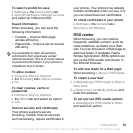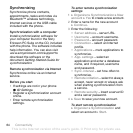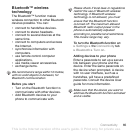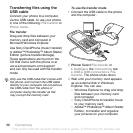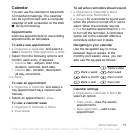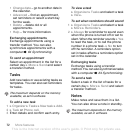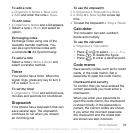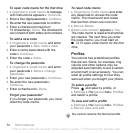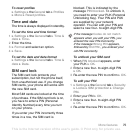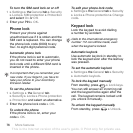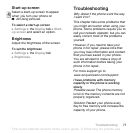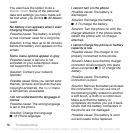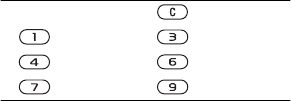
71More features
Calendar
You can use the calendar to keep track
of important meetings. The calendar
can be synchronized with a computer
calendar or with a calendar on the Web
%
64 Synchronizing
.
Appointments
Add new appointments or use existing
appointments as templates.
To add a new appointment
1 } Organizer } Calendar and select a
date } Select } New appointm. } Add.
2 Select from the following options and
confirm each entry, if required:
• General tab - subject, start time,
duration, reminder, start date.
• Details tab - location, description,
all day, recurrence.
3 } Save.
To view an appointment
1 } Organizer } Calendar and select a
day (appointment days marked with
frames).
2 Select an appointment } View.
To view a calendar week
} Organizer } Calendar } More
} View week.
To set when reminders should sound
1 } Organizer } Calendar } More
} Advanced } Reminders.
2
} Always for a reminder to sound even
when the phone is turned off or set to
silent. When the reminder sounds
} Yes to read the appointment or } No
to turn off the reminder. A reminders
option set in the calendar affects a
reminders option set in tasks.
Navigating in your calendar
Use the navigation key to move
between days or weeks. In the
monthly and weekly views, you can
also use the keypad as follows
.
Calendar settings
} Organizer } Calendar } More to
select an option:
• View week – view the week’s
appointments.
• New appointm. – add a new
appointment.
Today’s date
Back a week Next week
Back a month Next month
Back a year Next year
This is the Internet version of the user's guide. © Print only for private use.