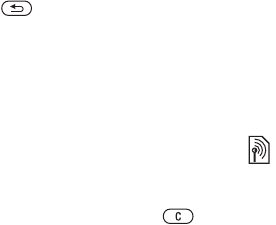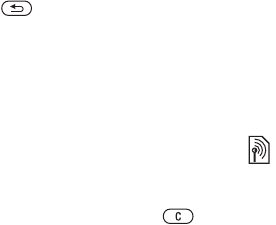
40 Messaging
To receive picture messages
When you receive an automatically
downloaded picture message, it
appears in the activity menu if New
events is set to Activity menu. } View
to read the message.
If New events is set to Pop-up, you are
asked if you want to read the picture
message, } Yes to read or play.
Press to close the message.
To save an item in a picture message
When viewing a picture message }
More } Save items and select an item
to save from the list that appears.
Delete picture messages
Picture messages are saved in the
phone memory. When phone memory
is full, you must delete messages to
be able to receive new messages.
Select a message and press to
delete.
Templates for picture messages
Add a new template or use a pre-
defined template.
To add a template
1 } Messaging } Templates } New
template } Picture msg.
2 } More to add new items.
3 } Save, enter a title } OK to save the
template.
To use a template
1 } Messaging } Templates and select
a template from the list } Use to use
the template as it is or }
More } Edit
template to edit the template, } Save,
enter a title } OK to save the changes.
2 } Continue and select a recipient
to send the message to or select
a template from the list } Use
} Continue if the template is edited.
Voice messages
Send and receive a sound recording
as a voice message.
To record and send a voice message
1 } Messaging } Write new } Voice
message.
2 Record your message. } Stop to end.
3 } Send to send the message.
4 } Enter email addr. for an email
recipient or } Enter phone no. for a
recipient phone number or } Contacts
look-up for a number or group in
Contacts or select from last used
recipients } Send.
The sender and receiver must have
a subscription supporting picture
messaging.
This is the Internet version of the user's guide. © Print only for private use.