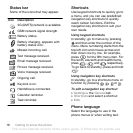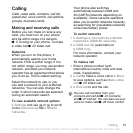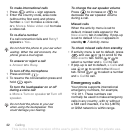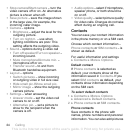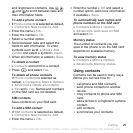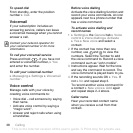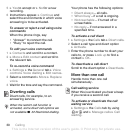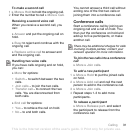24 Calling
• Stop camera/Start camera – turn the
video camera off or on. An alternative
picture is shown when off.
• Save picture – save the image shown
in the large view, for example, the
incoming caller image.
• Camera – options
• Brightness – adjust the level for the
outgoing picture.
• Turn on night m. – use when
lighting conditions are poor. This
setting affects the outgoing video.
• Sound – options during a video call
• Turn off speaker/Turn on speaker –
incoming sound.
• Mute microphone/Unmute mic. –
microphone off or on.
• Transfer sound – to and from
Bluetooth handsfree equipment.
• Layout – options
• Switch pictures – show incoming
or outgoing video in full size view.
• Hide small pic./Show small pic.
• Mirror image – show the outgoing
camera picture.
• Settings – when answering
• Answer mode – set the video call
camera to on or off.
• Alternative pic. – set a picture to
show to the recipient when the
camera is off.
• Audio options – select if microphone,
speaker phone, or both should be
on or off.
• Video quality – select picture quality
for video calls. Changes do not take
effect during an ongoing call.
Contacts
You can save your contact information
in the phone memory or on a SIM card.
Choose which contact information –
Phone contacts or SIM contacts – is
shown as default.
For useful information and settings
} Contacts } More } Options.
Default contact
If Phone contacts is selected as
default, your contacts show all the
information saved in Contacts. If you
select SIM contacts as default, your
contacts show information depending
on the SIM card.
To select default contacts
1 } Contacts } More } Options
} Advanced } Default contacts.
2 } Phone contacts or SIM contacts.
Phone contacts
Save contacts in the phone with
names, phone numbers and personal
information. You can also add pictures
This is the Internet version of the user's guide. © Print only for private use.