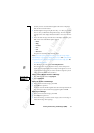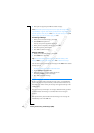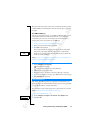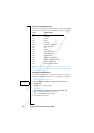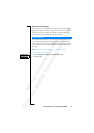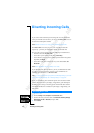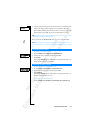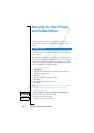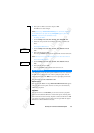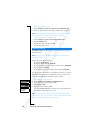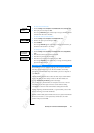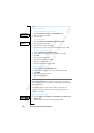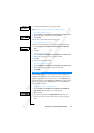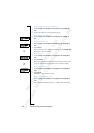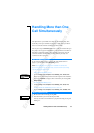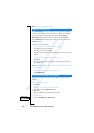N
o
t
f
o
r
C
o
m
m
e
r
c
i
a
l
U
s
e
E
r
i
c
s
s
o
n
M
o
b
i
l
e
C
o
m
m
u
n
i
c
a
t
i
o
n
s
A
B
Security for Your Phone and Subscription 59
4. Enter your new PIN a second time and press YES.
The PIN has now been changed.
Note! If the message Codes do not match appears, this means you entered
the new PIN incorrectly. If the message Wrong PIN appears, followed by
Old PIN:, you entered your old PIN incorrectly.
To change your PIN 2
1. Scroll to
Settings
, YES,
Locks
, YES,
Card Lock
, YES,
Change PIN2
, YES.
2. Follow the same procedure as described in ‘To change your PIN code’
above.
To turn off the SIM card lock
1. Scroll to
Settings
, YES,
Locks
, YES,
Card Lock
, YES,
Protection
, YES,
Off
,
YES.
2. Enter your PIN and press
YES.
The message
Unlocked
confirms that the card lock has now been turned off.
Note! This only works if your SIM card allows you to cancel the card lock.
To turn on the SIM card lock
1. Scroll to
Settings
, YES,
Locks
, YES,
Card Lock
, YES,
Protection
, YES,
On
,
YES.
2. Enter your PIN and press
YES.
The message
Locked
confirms that the card lock is now on.
The phone lock protects the phone against unauthorized use if it is stolen and
the SIM card is exchanged. It is not on when you buy the phone. You can
change the phone lock code (0000) to any four- to eight-digit personal code.
The phone lock can be On, Automatic or Off.
Phone lock on
If the phone lock is On, the message Phone locked Phone lock code: appears
each time you turn on the phone. You have to enter your code followed by
YES to use your phone.
Automatic
If the phone lock is set to Automatic, you do not need to enter your phone
lock code until a different SIM card is inserted in the phone. After the phone
lock code has been entered correctly, the phone can be used with the new SIM
card. You are not asked to enter the phone lock code again until the original
SIM card or a different SIM card is inserted.
The Phone Lock