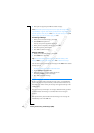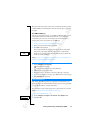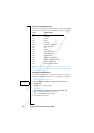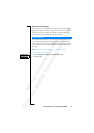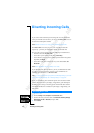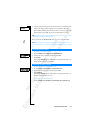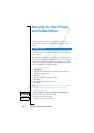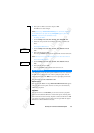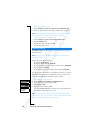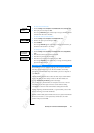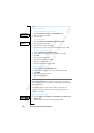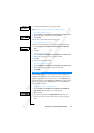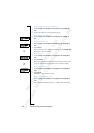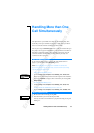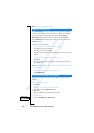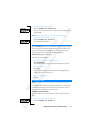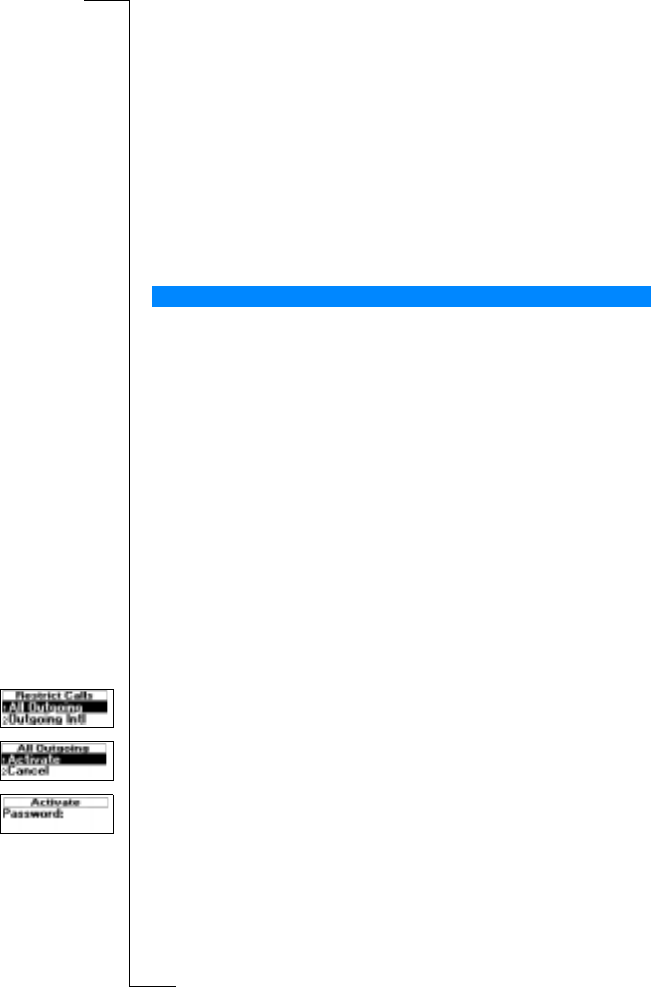
N
o
t
f
o
r
C
o
m
m
e
r
c
i
a
l
U
s
e
E
r
i
c
s
s
o
n
M
o
b
i
l
e
C
o
m
m
u
n
i
c
a
t
i
o
n
s
A
B
60 Security for Your Phone and Subscription
Changing the phone lock code
1. Scroll to
Settings
, YES,
Locks
, YES,
Phone Lock
, YES,
Change Code
, YES.
2. Follow the steps described in “To change your PIN code” on page 58.
Note! It is important that you remember your new code. If you should forget it,
you have to hand in your phone to your local Ericsson retailer.
To set the phone lock to on, automatic or off
1. Scroll to
Settings
, YES,
Locks
, YES,
Phone Lock
,
Protection
, YES.
2. Select
On
,
Automatic
or
Off
.
3. Enter the phone lock code and press
YES.
The new lock status
is shown.
The Restrict Calls service allows you to restrict certain types of calls to be
made and received.
Note! This service may not be available on all networks or may require a
separate subscription.
The following calls can be restricted:
• all outgoing calls,
All Outgoing
• all outgoing international calls,
Outgoing Intl
• all outgoing international calls except to your home country,
Outg Intl Roam
• all incoming calls,
All Incoming
• all incoming calls when you are abroad (when roaming),
Inc when Roam
To make sure that a call restriction is not changed by someone else, you need a
password, which comes with your subscription, to turn on or cancel a call
restriction. You can change the password as often as you like.
To activate/cancel a call restriction
1. Scroll to
Settings
, YES,
Call Options
, YES,
Restrict Calls
, YES.
2. Scroll to the option you want and press
YES.
3. Select
Activate
or
Cancel
.
4. Enter your password and press
YES.
The message Please wait appears, followed by a message which informs
you whether the call restriction is on or not.
Note! If you divert incoming calls you cannot activate some Restrict Calls
options. Likewise, if you restrict calls, you cannot activate some Divert Calls
options. See “Diverting Incoming Calls” on page 56.
RESTRICT CALLS