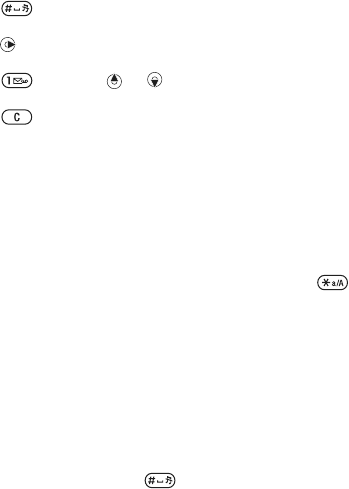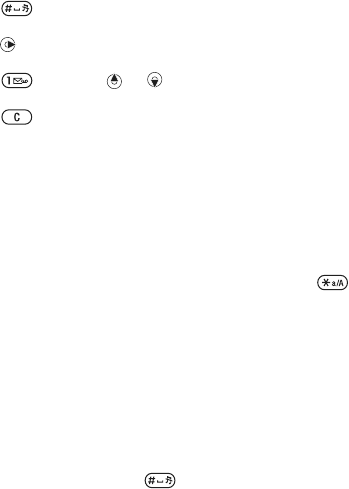
T
h
is
is
th
e
In
te
rn
e
t v
e
rs
io
n
o
f th
e
u
s
e
r's
g
u
id
e
. ©
P
rin
t o
n
ly
fo
r p
riv
a
te
u
s
e
.
16 Getting to know the phone
• Press to accept a word and
add a space.
• Press to accept a word without
adding a space.
• Press and then or to
enter a punctuation mark.
• Press to delete the last letter
entered.
To add words to the T9 Text Input
dictionary
1 When entering letters, select More
} Spell Word.
2 Edit the word by using multitap input.
3 Select Insert.
Next word prediction
When writing a message, you can use
T9 Text Input to predict the next word,
if previously used in a sentence.
To turn next word prediction on/off
1 When entering letters, select More
} Writing Options } Next Word Pred.
} Select.
To use next word prediction
• When entering letters, press to
accept or continue.
Chinese input
This mobile phone has different input
methods for entering Chinese
characters:
• Stroke input
• Pinyin input
You can use these methods, for
example, to enter Chinese names and
Chinese short messages.
Switching between Chinese input
methods
In the Chinese editing mode, you can
select and switch quickly to another
input method by pressing and
holding .
General instructions
Regardless of which input method you
choose, your phone has a function to
speed up the entry of Chinese
characters. Whenever you enter a
stroke or a Pinyin letter, a candidate
row of the most frequently used
characters containing that stroke or
relating to that letter appears at the
bottom of the screen.