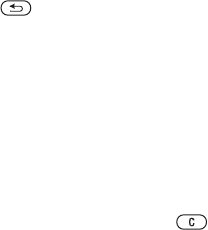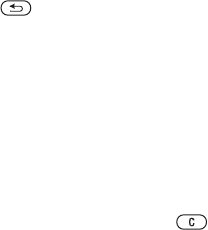
T
h
is
is
th
e
In
te
rn
e
t v
e
rs
io
n
o
f th
e
u
s
e
r's
g
u
id
e
. ©
P
rin
t o
n
ly
fo
r p
riv
a
te
u
s
e
.
39Messaging
To view a picture message from the
inbox
1 From standby select Menu
} Messaging } Inbox.
2 Scroll to the message and select View.
To close a text or picture message
• Press .
To save an item in a picture message
1 When viewing a picture message,
select More } Save Items.
2 Select an item to save from the list
that appears.
To delete a message
1 From standby select Menu
} Messaging.
2 Select a folder.
3 Select the message and press .
Message options
You can set a default value for all
messages or choose the settings each
time you send a message.
To set picture message options
1 From standby select Menu
} Messaging } Settings
} Picture Message.
2 Scroll to an option and select Edit.
To set message options for a specific
message
1 When the message is written and a
recipient is chosen, select More
} Advanced.
2 Scroll to an option to change and
select Edit.
3 Select Done when finished.
Send options
You can request a read report, a
delivery report, and set a priority for
a specific message. You can also add
more recipients to the message.
To select additional send options
1 When the message is ready and
a recipient is selected, select
More:
• Add Recipient to add another
recipient.
• Edit Recipients to edit and add
recipients.
• Advanced for more send options.
2 Scroll to an option and select Edit.
Templates for picture messages
Add a new template or use a
pre-defined template.