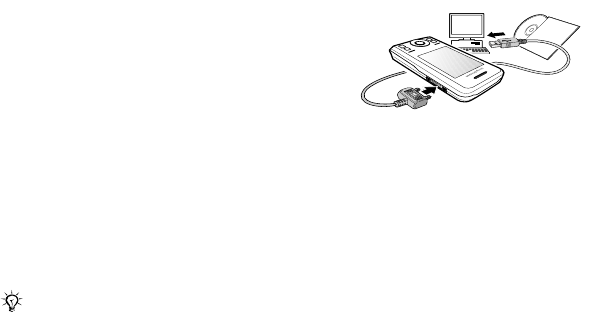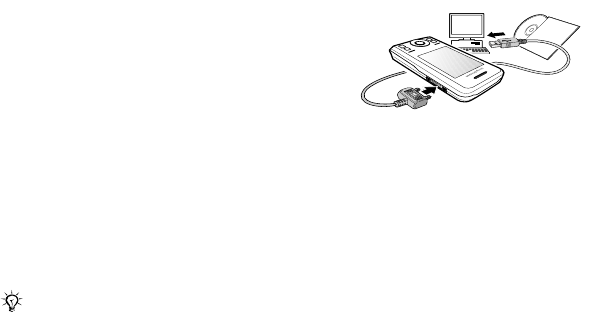
T
h
is
is
th
e
In
te
rn
e
t v
e
rs
io
n
o
f th
e
u
s
e
r's
g
u
id
e
. ©
P
rin
t o
n
ly
fo
r p
riv
a
te
u
s
e
.
61Connectivity
Transferring files using the
USB cable
You can connect your phone to a
computer, via the USB cable. You can
use your phone in File Transfer or
Phone Mode. To transfer files use File
Transfer. To synchronize files, use
Phone Mode.
File transfer
You can drag and drop files between
phone and computer in Microsoft
Windows Explorer.
Use Sony Disc2Phone (music transfer)
or Adobe Photoshop Album Starter
Edition (picture transfer/storage).
These applications can only be used
with file transfer mode.
To use file transfer mode
1 Connect the USB cable to the phone
and the computer.
2 Phone: From standby select Menu
} File Transfer. The phone shuts
down.
3 Wait until your phone memory and
memory card, if inserted,
appear as
external disks in Windows Explorer.
You can use:
• Windows Explorer to drag and drop
files between phone and computer.
• Sony Disc2Phone to transfer music
to your phone or memory card.
• Adobe Photoshop Album Starter
Edition, to transfer and organize
your pictures on your computer.
To disconnect the USB cable safely
1 When using file transfer mode,
right-click the removable disk icon in
Windows Explorer and select Eject.
2 Remove the USB cable from your
phone.
Only use the USB cable that comes with
the phone, and connect the USB cable
directly to your computer. Do not remove
the USB cable from the phone or
computer during file transfer as this may
corrupt the phone memory or a memory
card.