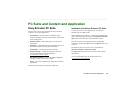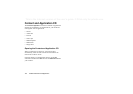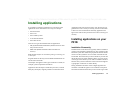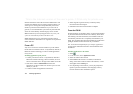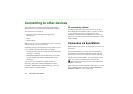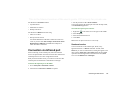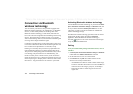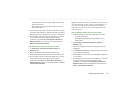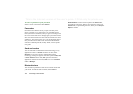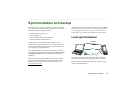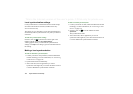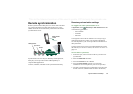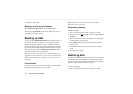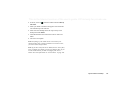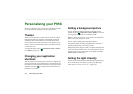Connecting to other devices 137
This is the Internet version of the user’s guide. © Print only for private use.
– Non-paired devices that are within range are shown with
their names in italics.
– Devices that are within range but unknown are shown
with a preset name.
4. Select the device you want your P910i to pair with, and enter
a passcode when asked for it. When the passcode is accepted,
the pairing process is complete, see ‘Passcodes’ on page 138.
5. If in the future you want to allow a paired device to connect
to your P910i without you explicitly approving each
connection, you should select
Control panel > Connections >
Bluetooth > Devices,
then select a device and the check box
Allow to connect without confirmation
.
To let another device initiate pairing with your P910i
1. In
Control panel > Connections > Bluetooth > Settings
, set
Bluetooth
to
On
.
2. Follow the other device’s manual to initiate pairing.
3. When asked for a passcode, enter the same on both devices.
4. If in the future you want to allow a paired device to connect
to your P910i without you explicitly approving each
connection you should select
Control panel > Connections >
Bluetooth > Devices,
select a device and the check box
Allow to
connect without confirmation
.
Tip You can change the name of a paired device. When you pair
with other Bluetooth wireless technology enabled phones, it is
very useful to include the user's name as part of the device
name. This will make it very easy to beam information to the
desired recipients.
To let a headphone initiate pairing with your P910i
1. Check that the device you want to pair with your P910i:
– Is on and within range.
– Has its Bluetooth function activated and that it is in
visible mode.
2. In
Control panel > Connections > Bluetooth > Settings
, set
Bluetooth
to
On
.
3. Follow the headphone’s manual to initiate pairing on the
headphone.
4. In the
Devices
tab tap
Add
. Your P910i searches for all devices
in the vicinity and lists them.
5. When asked for a passcode, enter the headphone’s passcode
on your P910i.
6. If in the future you want to allow the headphone to connect to
your P910i without you explicitly approving each
connection, you should select
Control panel > Connections >
Bluetooth > Devices
, select the headphone and the check box
Allow to connect without confirmation
.