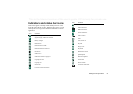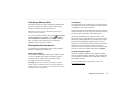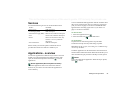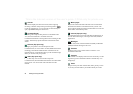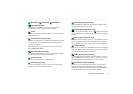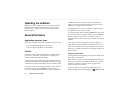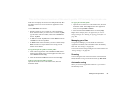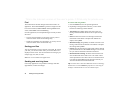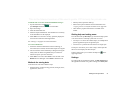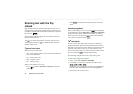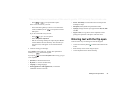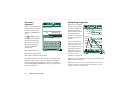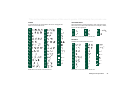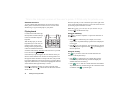Getting to know your P910i 29
This is the Internet version of the user’s guide. © Print only for private use.
folder does not display the entries in the SIM phonebook).
All
is
the default value in list views and when an application is first
launched.
Use the
Edit Folders
menu item to:
• Rename a folder, or move a folder to or from the Memory
Stick. Select the folder you want to move or rename, tap
Edit
,
type the name of the new folder, and choose a
Location
from
the list. Tap
Done
.
•To
add
a new folder. Tap
Add
, enter a folder
Name
and choose
a
Location
from the list
.
Tap
Done
.
•To
delete
a folder. Select the folder you want to delete and tap
Delete
. A folder can only be deleted if it is empty. Not all
folders can be deleted.
To copy all the files in a folder to another folder
1. From within an application such as
Pictures
or
Video
, select a
folder from the folder menu. From the
application menu, first
select
Select all
and then
Copy
.
2. Select the destination
Folder
from the list and select
Copy.
To move a file from one folder to another
Open the file in detail view. In the folder menu, select the
destination folder.
To copy a file to another folder
1. Open the file in detail view. In the folder menu, select the
destination folder. Select
Copy to
in the
main application
menu; for example
Music
or
Pictures
.
2. Select the destination
Folder
from the list and tap
Copy.
Tip To delete multiple files in an application you can use
Storage manager. See ‘Deleting or copying general files’ on
page 169.
Managing your files
Using the File Manager, you can handle the content and
organization of media, both in the P910i and on the Memory
Stick. See ‘File manager’ on page 126.
You can also use the Storage manager in the Control Panel. See
‘Storage manager’ on page 169.
Zooming
You can change the size of the screen fonts. Choose between
Small, Medium or Large. From the menu bar, tap
Edit > Zoom.
Automatic saving
When you work in an application and leave it, your work is
automatically saved.