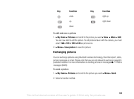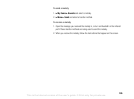This is the Internet version of the user's guide. © Print only for private use.
98
To send a postcard
1. Take the picture by pressing Capture.
2. } Send } As Postcard.
3. } Add } Text to add a message to accompany the picture.
4. Write your message } OK.
5. } Send } Address: to enter name and address, or you can either select
Phonebook look up to retrieve a contact, or select a recipient from the list of
previous recipients.
6. When you have entered name and address } OK } Send. The picture and message
will be printed on a postcard and sent to the address that you select.
Note:
Visit www.vodafone.com, or www.vodafone.co.uk/postcards in the UK, for details.
This service is not available in all countries.
live! Studio
With Vodafone live!, you can save pictures in a Web-based album. This is useful if you
are running out of phone memory, or if you wish to share your pictures with friends
in a virtual album that they (and you) can access on the Web. You can upload a picture
in the following ways:
To upload a picture
• } My items } Pictures, select a picture, More } Send } live! Studio.
• From the camera, Capture } Send } live! Studio.
• You can also upload a message by selecting a folder in Messaging, highlight
amessage, More } live! Studio.
Note:
Visit www.vodafone.com for details. This service is not available in all countries.
More ways of sending
postcards
You can also create a postcard
by selecting My items
} Pictures. Select a picture
} More } Send } As
Postcard.