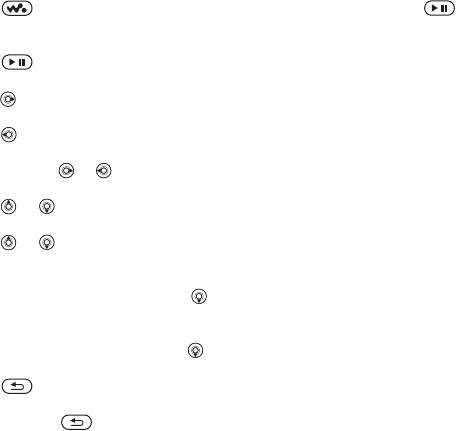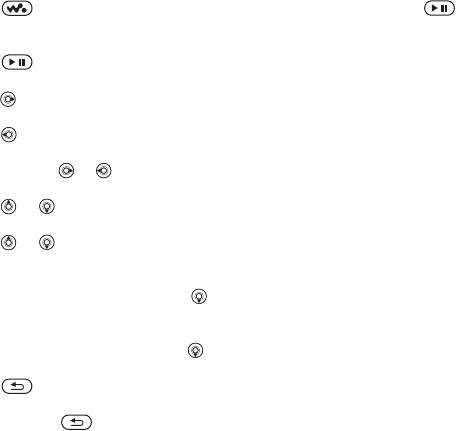
This is the Internet version of the user's guide. © Print only for private use.
45
Entertainment
WALKMAN Player Controls
•Press to open the WALKMAN player
or to minimize the WALKMAN player during
playback.
•Press to pause the playback. Press again
to resume playing.
•Press to go forward to the next music track
or video clip.
•Press to go back to the previous music track
or video clip.
• Press and hold or to fast forward or rewind
when playing music tracks or video clips.
•Press or to show a track-by-track view
of the current list when playing music tracks.
•Press or to scroll through the playlist
during playback. Files that are highlighted will
not be selected until you press
Play.
• When a video clip is playing, press to play
the video in slow motion. To resume normal
playback,
} Play.
• When a video clip is paused, press to play
the video one frame at a time.
•Press to go to the WALKMAN player
browser when in the Now Playing view.
• Press and hold to exit the WALKMAN
player when in the Now Playing view.
Play/pause button
Press and hold to start or pause music.
Choose between using this button for
the WALKMAN™ player or the Radio,
or the most recently used of these.
To change the play/pause
button setting
} Settings } the General tab } Play/Pause Button.
Browsing Files
In the WALKMAN player browser you can browse
for music and video content in lists:
• Artists – lists of all available artists.
• Tracks – lists all music files (not ringtones)
in your phone.
• Playlists – create or play your own lists
of sound files.
• Videos – lists all video clips in your phone.
Playlists
To organize the media files that are stored
in the File Manager, you can create playlists.
Files in a playlist can be sorted by artist, title
or by the order in which the files were added
to the playlist. You can add a file to more than
one playlist.