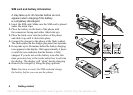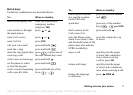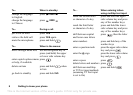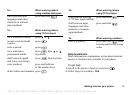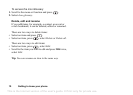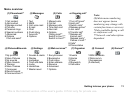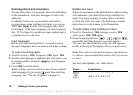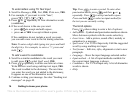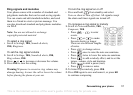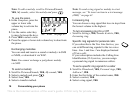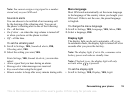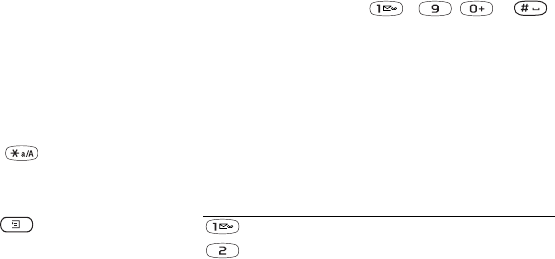
This is the Internet version of the user's guide. © Print only for private use.
12 Getting to know your phone
Entering letters and characters
You can enter letters, for example, when you add names
to the phonebook, write text messages or enter web
addresses.
In addition to the way you normally enter letters
in
your phone, using multitap text input, you can use
T9™ Text Input to enter text messages and e-mail,
for
example, if the input language you select supports
this. T9 Text Input is a predictive input method and is
a
quicker way to write texts.
Input languages
Before you start entering letters, you need to select
the
input languages that you want to use when writing.
To select input languages
1. Scroll to Settings, YES, Language, YES, Input, YES.
2. Scroll to the language or alphabet that you want to use
for entering letters and press
for each language
you want.
3. Press YES to exit the menu.
When writing, you can switch to one of your selected
input languages by pressing
and then selecting
Language. See “The list of options” on page 14.
Multitap text input
When saving names in the phonebook or when writing
web addresses, you enter letters using multitap text
input. You press each key as many times as needed
to
show the letter you want. The following example
shows how to write a name in the Phonebook.
To enter letters using multitap text input
1. Scroll to Phonebook, YES, Manage contact, YES,
Add contact, YES, YES again.
2. Press the appropriate key, – , or ,
repeatedly until the character you want appears.
You can view the characters in the row that appears
briefly at the top of the display when you press a key.
Note: Your selection of input languages and character
or numeric input methods determines what you can see
or enter.
See the Latin alphabet, abc, table below:
Press… to see/enter…
- ? ! ‚ . : ; " ' < = > ( ) _ 1
A B C Å Ä Æ à Ç 2 Γ