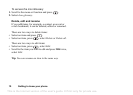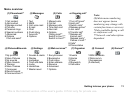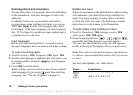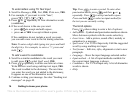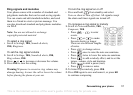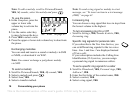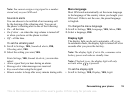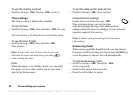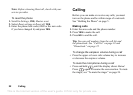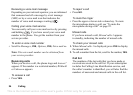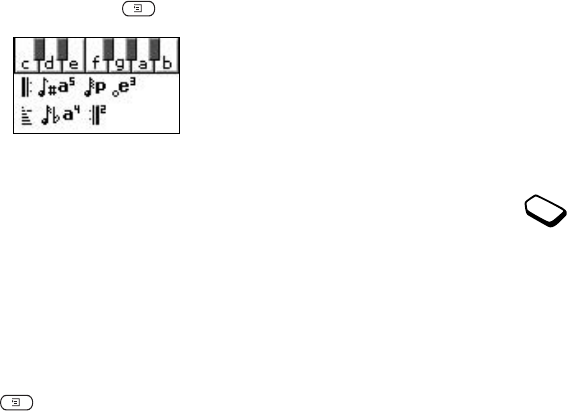
This is the Internet version of the user's guide. © Print only for private use.
18 Personalizing your phone
Note: To edit a melody, scroll to Pictures&Sounds,
YES, My sounds, select the melody and press .
To use the piano
1. In the Composer, press the
upper or lower side
volume key to activate the
piano.
2. Use the centre select key
to move between the keys.
3. Press YES to select a note.
4. Press the upper or lower side volume key to deactivate
the piano.
Exchanging melodies
You can send and receive a sound or melody via SMS
or MMS, or download it via WAP.
Note: You cannot exchange a polyphonic melody
via
SMS.
To send a melody
1. Scroll to Pictures&Sounds, YES, My sounds, YES.
2. Select a melody and press .
3. Select Send, YES.
4. Select a transfer method.
Note: To send a ring signal or melody in a text
message, see
“To insert an item in a text message
(EMS)” on page 41.
Increasing ring
You can choose a ring signal that rises in steps from
the lowest volume to the highest.
To turn increasing ring On or Off
• Scroll to Settings, YES, Sounds & alerts, YES,
Increasing ring.
Specific ring signals for personal calls
If you subscribe to the Two Line Service, you
can set different ring signals for the two voice
lines.
Line 1 and Line 2 are displayed instead
of Voice calls.
If your subscription includes the Calling Line
Identification (CLI) service, you can assign
a
personal ring signal to numerous callers.
To set a specific ring signal for a caller
1. Scroll to Phonebook, YES, Personal rings, YES,
Add new?, YES.
2. Enter the first letter of the contact name, YES.
3. Select a contact, YES.
4. Select a ring signal, YES.
See “Icons” on page 67.