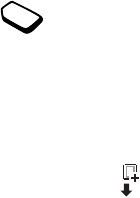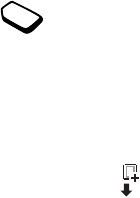
This is the Internet version of the user's guide. © Print only for private use.
Messaging 43
Templates
If you have one or more messages that you send often,
you can save these as templates. Your service provider
may also have saved some templates in your phone.
To create a template
1. Scroll to Messages, YES, Text, YES, Templates, YES,
Add new?, YES.
2. Write the message, YES.
3. Press YES if you want to send the message now.
Press
NO to save the template.
Picture messages
Picture messages can be sent to a mobile
phone and/or an e-mail account via MMS
(Multimedia Messaging Service). A picture
message can contain text, pictures,
animations, melodies and sound. You can also
send
contacts and event entries as attachments.
Before you start
Make sure you have the following settings:
• An address to your service centre.
• A specific WAP profile for picture messages.
Note: Contact your network operator to automatically
download settings or for more information.
To enter the service centre address
• Scroll to Messages, YES, MMS, YES, Options, YES,
Message server.
To select or enter settings for MMS
• Scroll to Messages, YES, MMS, YES, Options, YES,
WAP profile and select Select or Create new. See
“To enter WAP profile settings manually” on page 38
for information how to create a WAP profile.
More Options
You can set different options for sending and receiving
picture messages.
To edit an option
• Scroll to Messages, YES, MMS, YES, Options.
To compose and send a new picture message
1. Scroll to Messages, YES, MMS, YES, Write new, YES.
2. Select from the submenus, press YES.
3. Enter the information you want to send, press YES.
Press
YES again to continue.
4. Select , YES to add other items or more options.
5. Scroll to Send, YES.