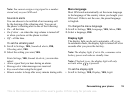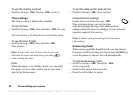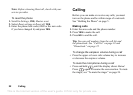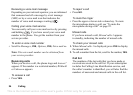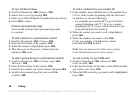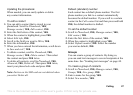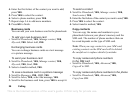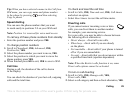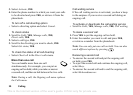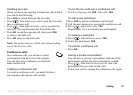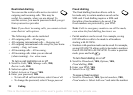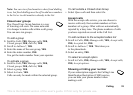This is the Internet version of the user's guide. © Print only for private use.
Calling 27
Updating the phonebook
When needed, you can easily update or delete
any
contact information.
To edit a contact
1. You can edit a contact that is stored in your
phonebook. Scroll to
Phonebook, YES,
Manage contact, YES, Edit contact, YES.
2. Enter the first letters of the contact, YES.
3. When the contact is highlighted, press YES.
4. Select Edit info, YES.
5. Scroll to the field you want to fill in, YES.
6. Enter the information, YES.
7. When you have entered the information, scroll down
to
Save and exit?, YES.
• To delete a contact, scroll to Phonebook, YES,
Manage contact, YES, Delete contact. Then select
the contact and press YES twice.
• To delete all contacts, scroll to Phonebook, YES,
Advanced, YES, Delete all. Then press YES twice,
insert your phone lock code and press YES.
Note: Entries on the SIM card are not deleted when
you select
Delete all.
Default (standard) number
Each contact has a default phone number. The first
phone number you link to a contact automatically
becomes the default number. If you scroll to a certain
contact in the
Call contact list and then press and hold
YES, the default number is dialled.
To set the default number
1. Scroll to Phonebook, YES, Manage contact, YES,
Edit contact, YES.
2. Enter the first letter of the contact, YES.
3. When the contact is highlighted, press YES.
4. Select Default number, YES. Select the number
you want as default, YES.
Groups
You can create a group of contacts. By doing so,
you
can send text messages to several recipients at the
same time. See
“Sending text messages” on page 40.
To create a group of contacts
1. Scroll to Phonebook, YES, Manage contact, YES,
Groups, YES, New group, YES.
2. Enter a name for the group, YES.
3. Select New member, YES.