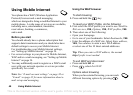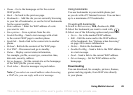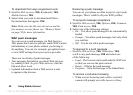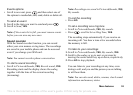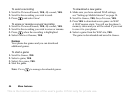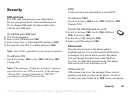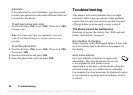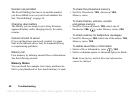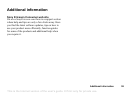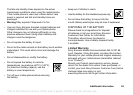This is the Internet version of the user's guide. © Print only for private use.
56 Troubleshooting
Automatic
If the phone lock is set to automatic, you do not need
to
enter your phone lock code until a different SIM card
is inserted in the phone.
To edit your phone lock code
• Scroll to Settings, YES, Locks, YES, Phone lock, YES,
Change code.
Note: It is important that you remember your new
code. If you should forget it, contact your service
provider.
To set the phone lock
1. Scroll to Settings, YES, Locks, YES, Phone lock, YES,
Protection, YES.
2. Select an alternative and press YES.
3. Enter the phone lock code and press YES.
Troubleshooting
This chapter lists some problems that you might
encounter while using your phone. Some problems
require that you call your service provider, but most
of
the problems you can easily correct yourself.
The phone cannot be switched on
Recharge or replace the battery. See “SIM card and
battery information” on page 4.
No indication of charging
When charging a fully-discharged battery, it may take
up to 30 minutes before the battery icon appears in
the
display.
Grey menu options
Grey text indicates a function is temporarily
unavailable. This may be because the service
is not included in your phone service
subscription, or because a certain phone setting has
not
been turned on, or is otherwise not selectable.
For
example, the Send menu may be displayed in grey
if you selected a copyright-protected theme, picture
or
sound.