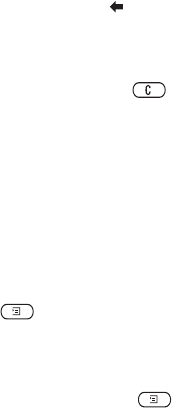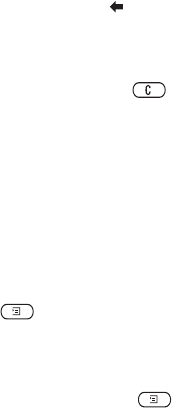
This is the Internet version of the user's guide. © Print only for private use.
44 Messaging
6. Enter the recipients phone number or press
to retrieve a phone number or e-mail address from
the
phonebook.
7. Press YES to send the message.
Tip: Highlight a part of the message and press
if you are not satisfied and want to delete a part while
writing.
To use a pre-defined template for a picture
message
• Scroll to Messages, YES, MMS, YES, Templates, YES.
To edit the message before sending it
• To edit an item, select it and press YES.
• Pictures – Add or replace an existing picture with
one from
My pictures.
• Text – Add or edit existing text. To change text size,
select the text and press
. Select Text size, YES.
• Sound – Add or replace an existing sound with an
alternative from
My sounds.
• Page – Insert a new page.
• Timing – To set how many seconds you want an
item to be displayed, select the item and press
.
Select Item timing, YES. To set the timing for the
page, select the cursor icon in the message, press
YES and select Page timing, YES.
• Colour – Set the background colour.
• Delete page – Remove a page.
• Preview page – View a page before sending.
• Preview – View the message.
Receiving picture messages
When you receive a picture message, the phone will
notify you that you have a new message. Press
YES
to
read the message.
Note: Memory capacity is limited. You may have to
delete old messages before you can receive new ones.
Automatic download options
There are two ways to change the automatic download
options. The set of instructions that is available to you
depends on your network operator.
From the Messages, YES, MMS, YES, Options, YES,
Auto download menu select one of the following:
• On – Messages are automatically downloaded to your
phone by default.
• Confirm – Press YES to download or NO to save
it on your network operator’s server.
• Off – A new message icon appears in the inbox.
Select the message and press YES to download.