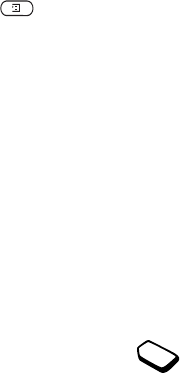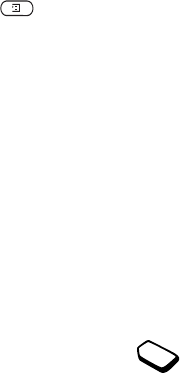
This is the Internet version of the user's guide. © Print only for private use.
16 Personalizing your phone
Personalizing your phone
You can adjust the phone se
ttings to suit your own
requirements.
Themes
You can change the appearance of the display, for example
,
the colors and background picture, by using themes.
Your phone comes with some pre-set themes. You cannot
delete these, but you can cr
eate new themes on the Sony
Ericsson Mobile Internet and download them to your
phone. For more information, visit
wap.SonyEricsson.com
.
To select a theme
• Scroll to Pictures&Sounds
,
YES
, Themes
.
Note: If you need to adjust the display contrast,
scroll to Settings
,
YES
, Display
,
YES
, Contrast
.
Exchanging themes
You can send and receive a theme via multimedia
messaging (MMS), also known as picture messaging,
email or download it via WAP. For more information on
sending themes in messages
, see “Messaging” on page 44.
To send a theme
1. Scroll to
Pictures&Sounds
,
YES
, Themes
.
2. Highlight a theme, press .
3. Select Send
,
YES
.
4. Select a transfer method,
YES
.
Note: You are not allowed to exchange copyright-
protected material.
Pictures
Your phone comes with a num
ber of pictures. You can:
• Set a picture as backgro
und when in standby mode.
• Assign a picture to a cont
act in the phonebook. When
that person calls, the picture appears in the display. See
“To add a picture to a phone
book contact” on page 27.
• Enclose a picture in a text message.
• Send a picture via pictur
e messaging or email.
All pictures and are saved in
Pictures&Sounds
,
YES
,
My Pictures
.
Handling pictures
You can also add, delete or rename pictures
in My Pictures
. The number of pictures that
can be saved depends
on the size of the
pictures. File types supported are GIF, JPEG and WBMP
.