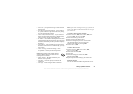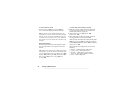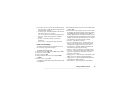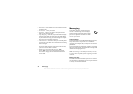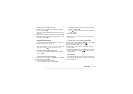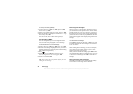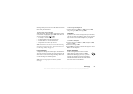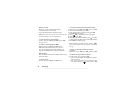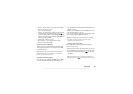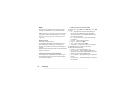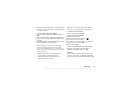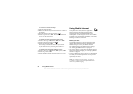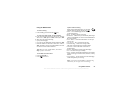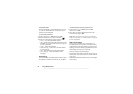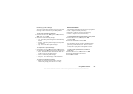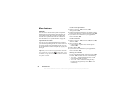
This is the Internet version of the user's guide. © Print only for private use.
Messaging 49
• Sound – Add or replace an
existing sound with an
alternative from
My Sounds
.
• Page – Insert a new page.
• Timing – To set how many
seconds you want an item
to be displayed, select the item and press .
Select
Item Timing,
YES
. To set the timing for the page,
select the cursor icon
in the message, press YES
and
select Page Timing
,
YES
.
• Delete page – Remove a page.
• Preview page – View a page before sending.
• Preview – View the message.
Receiving picture messages
When you receive a pictur
e message, the phone will
notify you that you have
a new message. Press
YES
to read the message.
Note: Memory capacity is limited. You may have to
delete old messages in your
inbox or unsent folder
before you can receive new ones.
Automatic download options
From the
Messages,
YES
, MMS
,
YES
, Options
,
YES
,
Auto Download
menu select one of the following:
• On – Messages are automatic
ally downloaded to your
phone by default.
• Confirm – Press
YES
to download or
NO
to save it on
your network operator’s server.
• Off
– A new message icon appears in the inbox. Select
the message and press
YES
to download.
Note: Check with your network operator regarding
how many messages can
be saved or the space
available on the network server.
To view a picture message
1. Press
YES
. The message is automatically played.
2.
Press any key to stop.
When you have viewed a picture message, you can use
the navigation key to scroll through the message again.
When an item is highlight
ed, press to save it in
your phone.
Tip: You can also select a message from the list of
messages and press to delete the entire message.