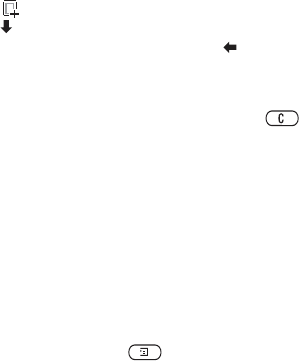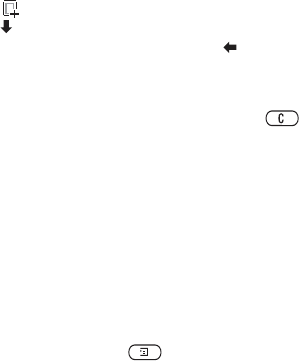
This is the Internet version of the user's guide. © Print only for private use.
48 Messaging
Before you start
Make sure you have the following settings:
• An address to your
service center.
• A specific WAP profile for picture messages.
Note: Contact your network operator to automatically
download settings or
for more information.
To enter the service center address
• Scroll to Messages
,
YES
, MMS
,
YES
, Options
,
YES
,
Message Server
.
To select or enter settings for MMS
• Scroll to Messages
,
YES
, MMS
,
YES
, Options
,
YES
, WAP Profile
and select
Select or Create New
.
See “To enter WAP profile settings manually” on
page 42 for information how to create a WAP profile.
More Options
You can set different options for sending and receiving
picture messages.
To edit an option
• Scroll to Messages
,
YES
, MMS
,
YES
, Options
.
To compose and send a new picture message
1. Scroll to Messages
,
YES
, MMS
,
YES
, Write New
,
YES
.
2. Select from the
submenus, press
YES
.
3. Enter the information you want to send, press
YES
.
Press
YES
again to continue.
4.
Select ,
YES
to add other items or more options.
5. Scroll to
Send,
YES
.
6.
Enter the recipients phone numb
er or press to retrieve
a phone number or email addr
ess from the phonebook.
7. Press
YES
to send the message.
Tip:
Highlight a part of
the message and press
if you are not satisfied and w
ant to delete a part while
writing.
To use a pre-defined template for a picture
message
• Scroll to
Messages
,
YES
, MMS
,
YES
, Templates
,
YES
.
To edit the message before sending it
• To edit an item, select it and press
YES
.
• Pictures – Add or replace an existing picture with one
from My Pictures.
• Text – Add or edit existing text. To change text size,
select the text and press
. Select
Text Size
,
YES
.