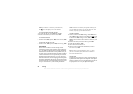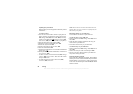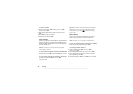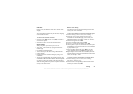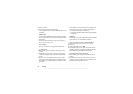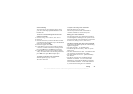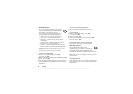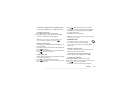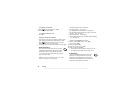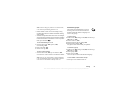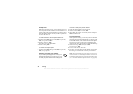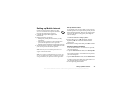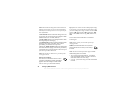This is the Internet version of the user's guide. © Print only for private use.
Calling 33
Voice answering
You can answer or reject
incoming calls by using
your voice, when using a por
table handsfree or a car
handsfree kit.
To turn on voice answer
ing and record voice
answer commands
1. Scroll to
Settings
, Voice Control
, Voice Answer
.
2. Select On
.
3.
Select the accessories you want to be able to use with
voice answering by pressing the * key to check/uncheck
items in the list. Press
YES
.
4. Instructions appear. Press YES
.
5. Lift the phone to your ear, wait for the tone and say
“Answer”, or another word
. If the recording sounds
OK, press
YES
. If not, press
NO
and repeat step 5.
6. Lift the phone to your ear, wait for the tone and say
“Busy”, or another word.
If the recording sounds OK,
press
YES
. If not, press
NO
and repeat step 6.
To answer a call using voice commands
When the phone ring
s, say “Answer”.
The call is connected.
To reject a call using voice commands
When the phone rings, say “Busy”.
The call is rejected. The
caller is forwarded to
voicemail, if turned on,
or hears a busy tone.
Editing your voice commands
You can keep all your voice
commands up to date by
re-recording them or deleti
ng the ones you do not use.
You can also edit the voice command for a contact name
in
Phonebook, Manage Contact
, Edit Contact
.
Tips when recording and using voice commands
If your phone cannot detect speech, one of the following
might have happened:
• You spoke too softly – try speaking louder.
• You held the phone too far away – hold it as you do
during a call.
• The voice command was too short – it should be around
one second long and more than one syllable.
• You spoke too late or too
soon – speak immediately
after the tone.
• You did not record the
voice command when the
handsfree was attached – for voice control with a
handsfree kit, record when the handsfree is attached.
You used another intonation
– use the same intonation
as you did when recording the voice command.