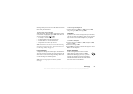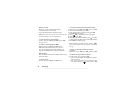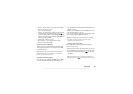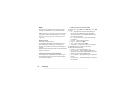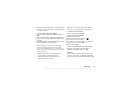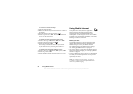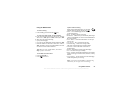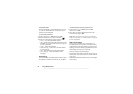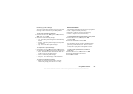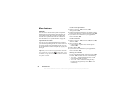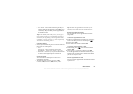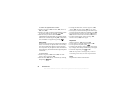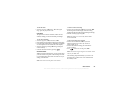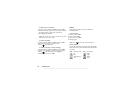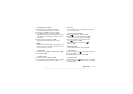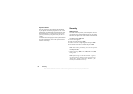This is the Internet version of the user's guide. © Print only for private use.
Using Mobile Internet 55
Receiving a push message
You can set your phone
to either accept or reject push
messages. This is valid for all your WAP profiles.
To set push message acceptance
1. Scroll to Web Services
,
YES
, Options
,
YES
, Common
,
YES
, Push Access
,
YES
.
2.
Select one of the following settings:
• On – You allow push messag
es to be automatically
loaded.
• Prompt
– You allow push messages, but only when
you confirm.
• Off – You do not allow push messages.
To respond to a push message
• Scroll to
Web Services,
YES
, Push Inbox
,
YES
, scroll to
any push message,
YES
and select one of the following:
• Load – The browser starts
and loads the WAP site
so that you can se
e the push content.
• Delete
– Deletes the push message.
• Postpone
– Save the message, to be loaded later.
To receive a call when browsing
• When you are browsing
and a call is received,
a menu will prompt you with
Answer
or Busy.
Stored information
The following information ca
n be saved in your phone:
• Cache – improves memory efficiency.
• Passwords – improves serv
er access efficiency.
• Cookies – improves site access efficiency.
To allow Mobile Internet information in your phone
1. Scroll to Web Services
,
YES
, Options
,
YES
,
Common
,
YES
.
2. Select the information to allow,
YES
.
It is advisable to clear any sensitive information about
previously visited Web services. This is to avoid a
security risk if your phone
is misplaced or stolen.
To clear cache, password list, cookies or
push inbox
1. Scroll to Web Services
,
YES
, Advanced
,
YES
.
2. Select the information to be cleared.
3. Press
YES
to confirm.