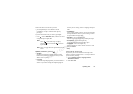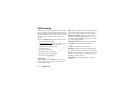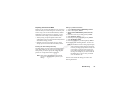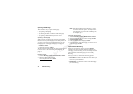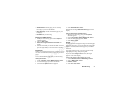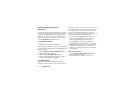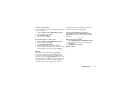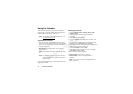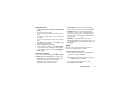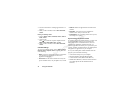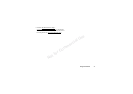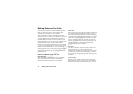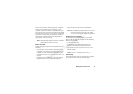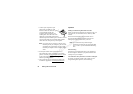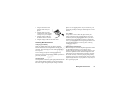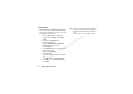N
o
t
for
C
o
m
m
e
r
c
i
a
l
U
s
e
Using the Calendar 75
Adding New Tasks
1 Scroll to
Extras, Select, Calendar, Select, Add Task,
Select.
2 Choose a task and press OK.
If you choose phone call, enter a number and press
OK.
If you choose message, select a type of message and
press OK.
If you choose miscellaneous, select a type and press
OK.
3 Press Edit and enter a subject. Scroll to
Descr., press
Edit and enter a description.
4 Scroll to
Proceed? and press Edit.
5 If you want to set a reminder, scroll to
Set reminder
and press Ok. Enter a reminder date and press Ok.
6 A list of options appears. Confirm with
Save And
Close
, Select.
Viewing Your Calendar
To view your calendar content, scroll to
Extras, Select,
Calendar, Select and then select one of the following:
•
View Today. This shows all the appointments for the
current day and the Tasks that have not been
completed. An icon appears next to those
appointments that cover the whole day.
•
View All Tasks. This shows all your entered Tasks.
Scroll to the task you want to view and press Select.
•
View Month. This shows a whole month, with the
current day in a square. Move within and among the
weeks by using the joystick. Press Select to enter a
certain day. Days on which you have appointments are
marked in bold.
•
View Week. This shows a whole week. All your
appointments and Tasks are shown as grey boxes. You
enter a certain day by pressing Select when that day is
highlighted.
Editing
You may wish to edit an appointment or a task, for
example, by changing the date or location.
Editing or Deleting Appointments
1 In the calendar, scroll to the day of the appointment
you want to edit and press Select.
2 Press to Edit, Delete, Reschedule, or Copy.
3 Choose
Edit and press Select.
Note!
You can quickly delete the entry by pressing C.
Delete? appears, press Select.