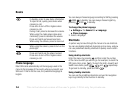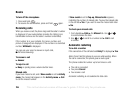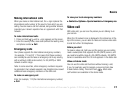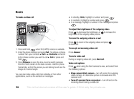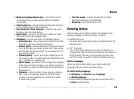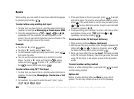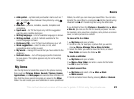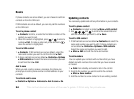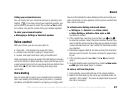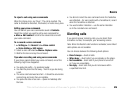This is the Internet version of the user's guide. © Print only for private use.
22
Basics
To select all files in a folder
} My Items and select a file } More } Mark press Mark all
or Unmark all to remove the selection.
To move or copy files to a computer
%66 File transfer using Bluetooth and %67 Transferring files
using the USB cable.
File information
Items that are downloaded, or received using one of the available
transfer methods, may be copyright-protected. If a file is
protected, you may not be able to copy or send that file. You
can select to view information for the file.
Contacts
You can save your contact information in the phone memory as
contacts, or on the SIM card as names and numbers. You can
choose which contacts information – Phone contacts or SIM
contacts – is shown as default.
For useful information and settings } Contacts } Options.
Default contact
If you select to use Phone contacts as default, your contacts
will show all information saved in Contacts. If you select
SIM contacts as default, the contacts will only show names
and numbers saved on the SIM card.
To select default contacts
1. } Contacts } Options } Advanced } Default contacts.
2. Select Phone contacts or SIM contacts.
Contacts
Contacts is like an address book, in which you can store names,
phone numbers and email addresses. You can also add pictures,
ringtones and personal information, such as birthday, email,
Web and street addresses, to the contacts.
When you add information to a contact, the information is
organized under five tabs.
To add a phone contact
1. } Contacts } New contact } Add.
2. Enter the name directly or press Add and enter the name
} OK.
3. Enter the number directly or press Add and enter the
number } OK.
4. Select a number type.
5. Scroll between the tabs using and . Select fields to
enter more information. To enter symbols, for example, @ in
an email address } Symbols and select a symbol } Insert.
6. When you have entered the information } Save.