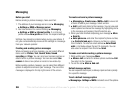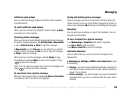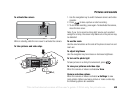This is the Internet version of the user's guide. © Print only for private use.
43
Messaging
3. } More } Clear inbox. and select With send & rec. or No
send & rec. to delete messages.
Messenger
Connect and log in to the Messenger server to communicate
online with your favourite contacts. If your subscription supports
it, you can see contact status if they are online, and send and
receive instant messages.
Note: This feature is not available in the handset for all countries.
To log in to your Messenger server
} Messaging } Messenger } Myself } Log in.
List of contacts
You can create a list of contacts from your Messenger server,
people you want to send messages to on a regular basis.
To add a contact
} Messaging } Messenger } More } Add contact and
select an option.
To send an instant message from Messenger
1. } Messaging } Messenger and select a contact.
2. } Send IM and type your message } Send.
Status
You can change your status shown to others. You can also
choose to display it for your contacts only or for all users on
the Messenger server.
To change your own status
} Messaging } Messenger }Myself } Change.
Chatroom
A chatroom can be started by your service provider, by an
individual Messenger user or by yourself. You can save
chatrooms either by saving a chat invitation or by searching
for a specific chatroom.
To start a chatroom
1. } Messaging
} Messenger } More } Start chatroom.
2. Select contacts to invite to the chatroom from your list of
contacts } Continue.
3. Enter a short invitation text } Continue } Send.
Area information
Area information is a type of text message that is sent to all
subscribers within a certain network area. When you receive an
area information message, the message automatically appears
on the screen. Press Save to save the message in your inbox,
or Discard to delete the message.