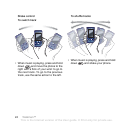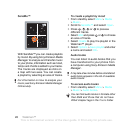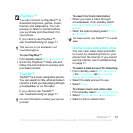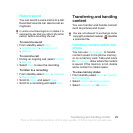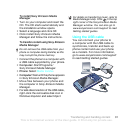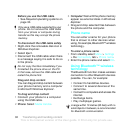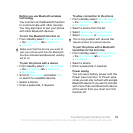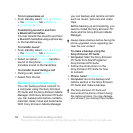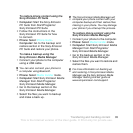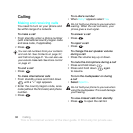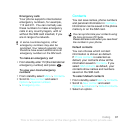31Transferring and handling content
To install Sony Ericsson Media
Manager
1 Turn on your computer and insert the
CD. The CD starts automatically and
the installation window opens.
2 Select a language and click OK.
3 Click Install Sony Ericsson Media
Manager and follow the instructions.
To transfer content using Sony Ericsson
Media Manager
1 Connect the phone to a computer with
a USB cable supported by your phone.
2 Computer: Start/Programs/
Sony Ericsson/Media Manager.
3 Phone: Select Media transfer.
4 Computer: Wait until the phone appears
in Sony Ericsson Media Manager.
5 Move files between your phone and
the computer in Sony Ericsson Media
Manager.
6
For safe disconnection of the USB cable,
right-click the removable disk icon in
Windows Explorer and select Eject.
Using the USB cable
You can connect your phone to
a computer with the USB cable to
synchronize, transfer and back up
phone content and use your phone
as a modem. For more information,
go to www.sonyericsson.com/support
to read Getting started guides.
Do not remove the USB cable from your
phone or computer during transfer, as this
may corrupt the phone memory.
For details on transferring music, refer to
Media Manager Help. Click in the top
right corner of the Sony Ericsson Media
Manager
window. You can also go to
www.sonyericsson.com/support to read
Getting started guides.
This is the Internet version of the User guide. © Print only for private use.