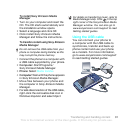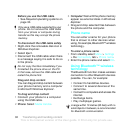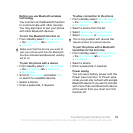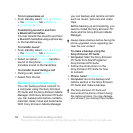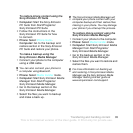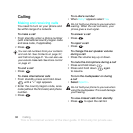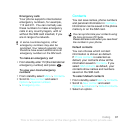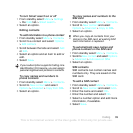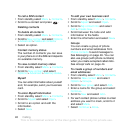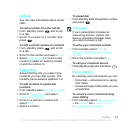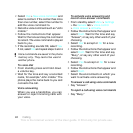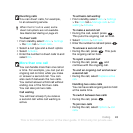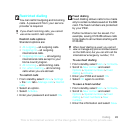38 Calling
Phone contacts
Phone contacts can contain names,
phone numbers and personal information.
They are saved in the phone memory.
To add a phone contact
1 From standby select Menu > Contacts.
2 Scroll to New contact and select Add.
3 Enter the name and select OK.
4 Scroll to New number: and select Add.
5 Enter the number and select OK.
6 Select a number option.
7 Scroll between the tabs and add
information to the fields.
8 Select Save.
Calling contacts
To call a phone contact
To call a contact written in Chinese
characters
1 Menu > Contacts. Then enter the entire
multi-letter name, pure initial or mixed
initial pinyin of Chinese contacts you
want to call.
2 When the contact is highlighted,
press or to select a number
and press .
To call a contact written in Latin
characters
1 Menu > Contacts. Scroll to, or enter
the first letters or all letters of the
contact you want to call (a maximum
of 10 letters).
2 When the contact is highlighted,
press or to select a number
and press .
Note: Phone supports Chinese and
English contacts mixed search. When
a contact is written in Latin characters,
the entered letter can reach the Latin
contact you want to call; when a contact
is written in Chinese characters, the
entered letter can reach the pinyin of
Chinese contact you want to call.
To go directly to the contacts list
• From standby press and hold down
– .
To call with Smart search
1 From standby press – to
enter a sequence of (at least two)
digits. All entries which match the
sequence of digits or corresponding
letters are shown in a list.
2 Scroll to a contact or a phone number
and press .
This is the Internet version of the User guide. © Print only for private use.