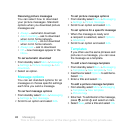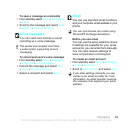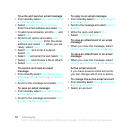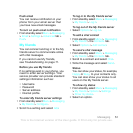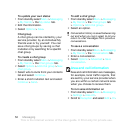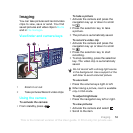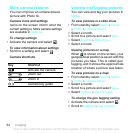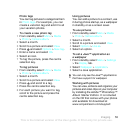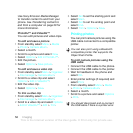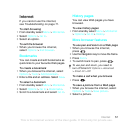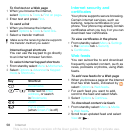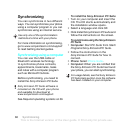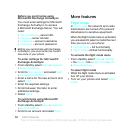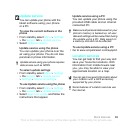56 Imaging
Use Sony Ericsson Media Manager
to transfer content to and from your
phone.
See Transferring content to
and from a computer on page 30 for
more information.
PhotoDJ™ and VideoDJ™
You can edit pictures and video clips.
To edit and save a picture
1 From standby select Menu > Media
> Photo > Camera album.
2 Select a month.
3 Scroll to a picture and select View.
4 Select Options > Edit in PhotoDJ™.
5 Edit the picture.
6 Select Options > Save picture.
To edit and save a video clip
1 From standby select Menu > Organizer
> File manager > Camera album.
2 Scroll to a video clip and select
Options > Edit in VideoDJ™.
3 Edit the video clip.
4 Select Options > Save.
To trim a video clip
1 From standby select Menu > Organizer
> File manager > Camera album.
2 Scroll to a video clip and select Options
> Edit in VideoDJ™ > Edit > Trim.
3 Select Set to set the starting point and
select Start.
4 Select Set to set the ending point and
select
End.
5 Select Trim > Options > Save.
Printing photos
You can print camera pictures using the
USB cable connected to a compatible
printer.
To print camera pictures using the
USB cable
1 Connect the USB cable to the phone.
2 Connect the USB cable to the printer.
3 Wait for feedback in the phone and
select OK.
4 Enter printer settings (if required) and
select Print.
5 From standby select Menu > Media
> Photo > Camera album.
6 Select a month.
7 Scroll to a picture and select Options
> Print.
You can also print using a Bluetooth
compatible printer that supports the
Object Push Profile.
You should disconnect and re-connect
the USB cable if there is a printer error.
This is the Internet version of the User guide. © Print only for private use.