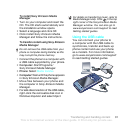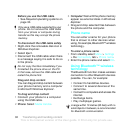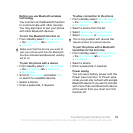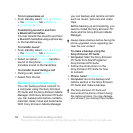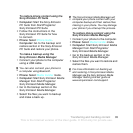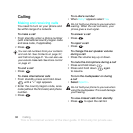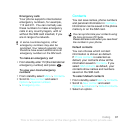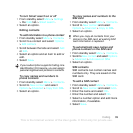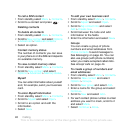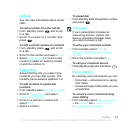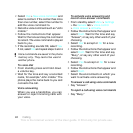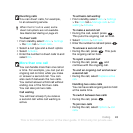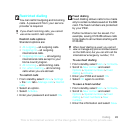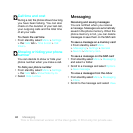39Calling
To turn Smart search on or off
1 From standby select Menu > Settings
> the Calls tab > Smart search.
2 Select an option.
Editing contacts
To add information to a phone contact
1 From standby select Menu >
Contacts.
2 Scroll to a contact and select Options
> Edit contact.
3 Scroll between the tabs and select Add
or Edit.
4 Select an option and an item to add or
edit.
5 Select Save.
To copy names and numbers to
phone contacts
1 From standby select Menu >
Contacts.
2 Scroll to New contact and select
Options > Advanced > Copy from SIM.
3 Select an option.
To copy names and numbers to the
SIM card
1 From standby select Menu >
Contacts.
2 Scroll to New contact and select
Options > Advanced > Copy to SIM.
3 Select an option.
To automatically save names and
phone numbers on the SIM card
1 From standby select Menu >
Contacts.
2 Scroll to New contact and select
Options
> Advanced > Auto save on SIM.
3 Select an option.
SIM contacts
SIM contacts can contain names and
numbers only. They are saved on the
SIM card.
To add a SIM contact
1 From standby select Menu >
Contacts.
2 Scroll to New contact and select Add.
3 Enter the name and select OK.
4 Enter the number and select OK.
5 Select a number option and add more
information, if available.
6 Select Save.
If your subscription supports Calling Line
Identification (CLI) service, you can assign
personal ringtones and pictures to contacts
.
When you copy all contacts from your
phone to the SIM card, all existing SIM
card information is replaced.
This is the Internet version of the User guide. © Print only for private use.