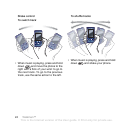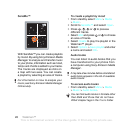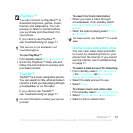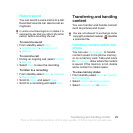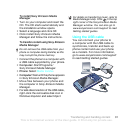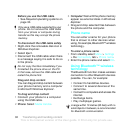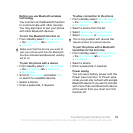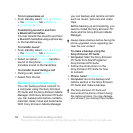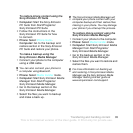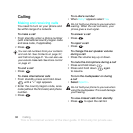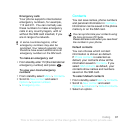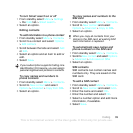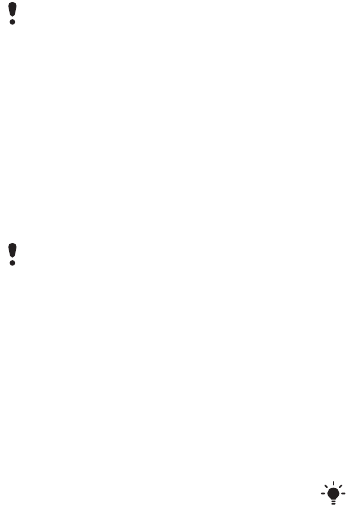
32 Transferring and handling content
Before you use the USB cable
• See Required operating systems on
page 30.
To disconnect the USB cable safely
1 Right-click the removable disk icon in
Windows Explorer.
2 Select Eject.
3 Disconnect the USB cable when there
is a message saying it is safe to do so
in the phone.
Drag and drop content
You can drag and drop content between
your phone memory and a computer
in Microsoft Windows Explorer.
To drag and drop content
1 Connect your phone to a computer
using the USB cable.
2 Phone: Select Media transfer.
3 Computer: Wait until the phone memory
appear as external disks in Windows
Explorer.
4 Drag and drop selected files between
the phone and the computer.
Phone name
You can enter a name for your phone
that is shown to other devices when
using, for example, Bluetooth™ wireless
technology.
To enter a phone name
1 From standby select Menu > Settings
> the Connectivity tab > Phone name.
2 Enter the phone name and select OK.
Using Bluetooth™ wireless
technology
The Bluetooth function makes wireless
connection to other Bluetooth devices
possible. You can, for example:
• Connect to handsfree devices.
• Connect to several devices at the
same time.
•
Connect to computers and access the
internet.
• Exchange items.
• Play multiplayer games.
Only use a USB cable supported by your
phone. Do not remove the USB cable
from your phone or computer during
transfer as this may corrupt the phone
memory.
Do not copy the files immediately if you
formatted the phone drive on the PC.
In that case, remove the USB cable and
restart the phone first.
A range within 10 metres (33 feet), with no
solid objects in between, is recommended
for Bluetooth communication.
This is the Internet version of the User guide. © Print only for private use.