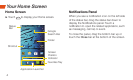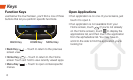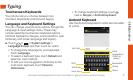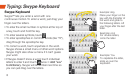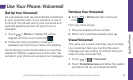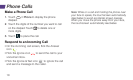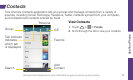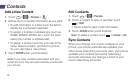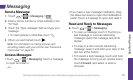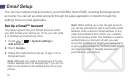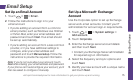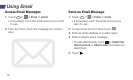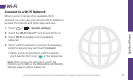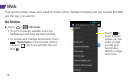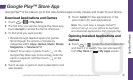visit sprint.com/readynow for more information to get your phone up and running 1312
Contacts
Add a New Contact
1. Touch > > People > .
2. Add as much or as little information as you want.
• To add information in a field, touch the field to
display the touchscreen keyboard.
• To assign a number or address type (such as
HOME, MOBILE, WORK, etc.), touch the label
next to the number or address field.
• To assign a picture, touch the icon next to the
name, select a location, and touch a picture.
You can also take a new picture.
3. Touch DONE when you’re finished.
Note: If you have contacts associated with your
Gmail account, they are automatically synced with
your phone.
Edit Contacts
1. Touch > > People.
2. Touch a contact to open it, and then touch
> Edit.
• Touch a field to add or edit information.
3. Touch DONE when you’re finished.
Note: To delete a contact, touch > Delete > OK.
Sync Contacts
When you change one of your contacts on your
phone, your phone automatically updates your
other social networking accounts. Also, your phone
updates your contacts and social networking
accounts whenever you change a friend in your
social networking accounts.
Messaging