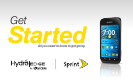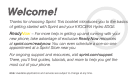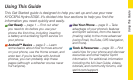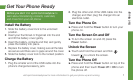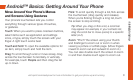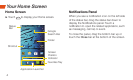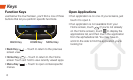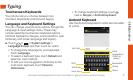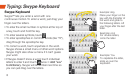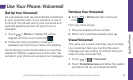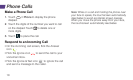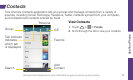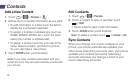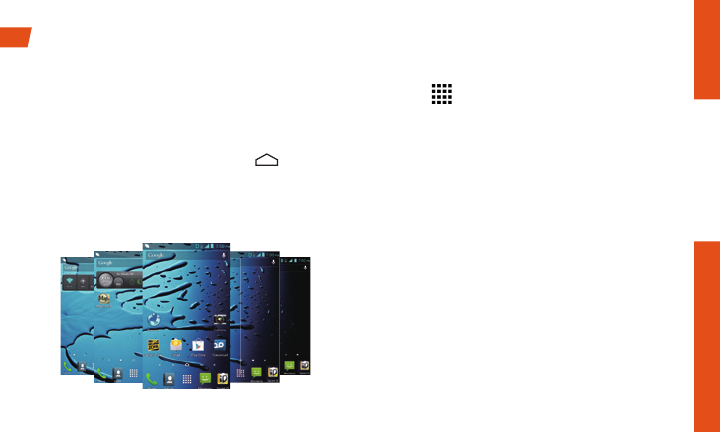
Android Basics
visit sprint.com/readynow for more information to get your phone up and running 5
Add Items to Your Screens
1. Touch on the screen you wish to change.
2. Slide the APPS or WIDGETS screens to find
the item you wish to add.
3. Touch and hold an app icon or widget.
4. Touching the item, move your finger to the
place to add it.
5. Release your finger.
Your Home Screen
Viewing Extended Screens
Your phone’s Home screen extends horizontally to
six additional screens. This gives you room to
customize your phone and put the things you
need front and center, just a swipe away.
• To display the Home screen, touch
from
any screen.
• To view extended screens, flick the screen left or
right. There are three additional screens on each
side of the Home screen.