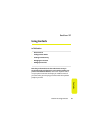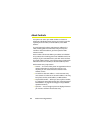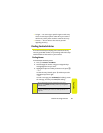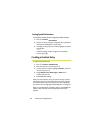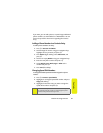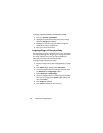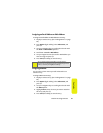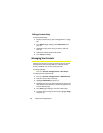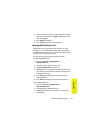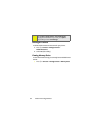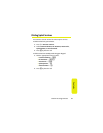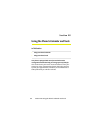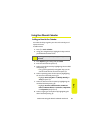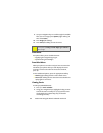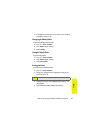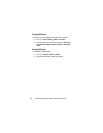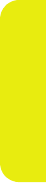
Section 2F: Using Contacts 91
Contacts
7. Use your navigation keys to scroll through the available
files. (To hear a ringer, press Options [right softkey] and
then select Listen.)
8. Press Assign (left softkey).
9. Press Save (left softkey) to save the Group.
Working With Distribution Lists
A Distribution List is a group of entries that you can send
messages to — including SMS Text Messages, Picture Mail,
and SMS Voice Messages. You can send the message to all the
members on the list at the same time.
It’s a fast and easy way to keep everyone up to date.
To create a Distribution List:
1. Press M > Contacts > Manage Contacts
>
Add Distribution List.
2. Enter the name of the list and press M.
3. Highlight Add Members and press M.
4. Highlight each entry you want to add to this Group and
press
M after each selection. A checkmark appears next
to each selected entry.
5. Press Done (right softkey) when you have finished
adding members.
6. Press Save (left softkey) to save the Distribution List.
To view a Distribution List:
1. Press M > Contacts > Manage Contacts
>
View Distribution Lists
.
2. Scroll through the Distribution Lists.
3. Highlight a Distribution List and press M to view the
membership.