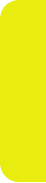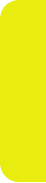
Section 2E: Managing Call History 81
Call History
Saving a Phone Number From Call History
Your phone can store up to 1000 numbers or electronic
addresses. Individual Contacts entries can contain up to 5
separate phone numbers, an email address, and a Web
address. (For more information, see “About Contacts” on page
84.)
To save a phone number from Call History:
1. Select a Call History entry and press Options
(right softkey).
2. Select Save and press M.
3. Select Add New Entry to create a new Contacts entry.
— or —
Select ExistingEntry
and then scroll to the entry you
want to save the number to.
4. Press M.
5. Use the keypad to complete or edit the Contacts entry
and press Save (left softkey).
Prepending a Phone Number From Call History
If you need to make a call from Call History and you happen
to be outside your local area code, you can add the
appropriate prefix by prepending the number.
To prepend a phone number from Call History:
1. Select a Call History entry and press Options
(right softkey).
2. Select Prepend
.
3. Enter the prefix and press S
.
— or —
Press Options (right softkey) and then select Save to save
the amended number to your Contacts.