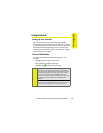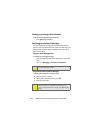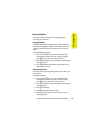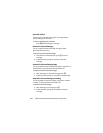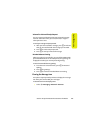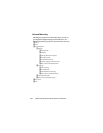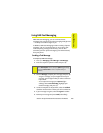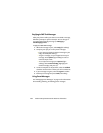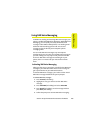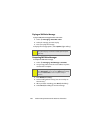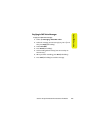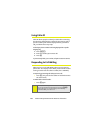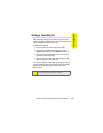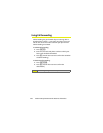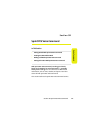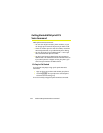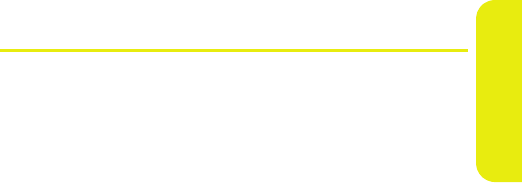
Section 3A: Sprint PCS Service Features: The Basics 165
Sprint PCS Service
Using SMS Voice Messaging
In addition to sending and receiving SMS Text messages, your
phone is enabled with SMS Voice Messaging. With SMS Voice
Messaging, you can quickly and easily send a voicemail
message to other SMS-enabled phones or to working email
addresses without making a phone call. Just record a
message and send it directly to the recipient’s phone
messaging inbox.
You can send SMS Voice messages to up 10 recipients
simultaneously. You can even send an SMS Voice message to
yourself, making it an easy way to send yourself reminders
and notes. SMS Voice messages are stored right on your
phone, there is no need to call your voicemail to retrieve
them.
Activating SMS Voice Messaging
When you first turn on your phone, you will find an SMS Voice
message in your SMS Voice Inbox. Listen to the message to
get a quick overview of your SMS Voice features.
To activate SMS Voice messages, you need to send an initial
SMS Voice message and follow the system prompts.
To activate SMS Voice messages:
1. Press Contacts (left softkey).
2. Highlight an entry you want to send an SMS Voice
message.
3. Press Send MSG (left softkey) and select Voice SMS.
4. Press Record (left softkey), record a message and then
press Done (left softkey).
5. Follow the prompts to activate SMS Voice messaging.