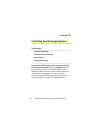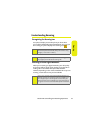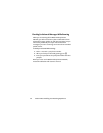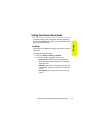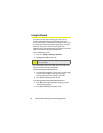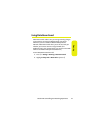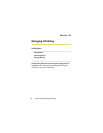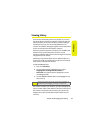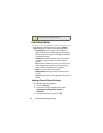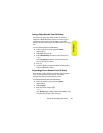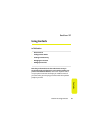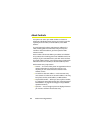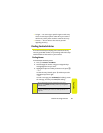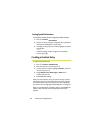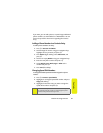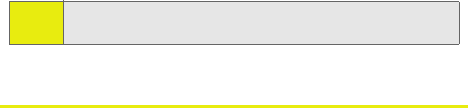
80 Section 2E: Managing Call History
Call History Options
By highlighting a Call History entry and pressing Options
(right softkey), you can select from the following options:
ⅷ Send Message to send a message to the number. This
option takes you to the Send Message screen where you
have the option of sending a text message, Picture Mail,
or SMS Voice message.
ⅷ View Contact to view the Contacts entry for the number.
This option only appears when the caller is listed in
Contacts.
ⅷ Save to save the number if it is not in your Contacts or to
edit an already existing Contacts entry. (See “Saving a
Phone Number From Call History” on page 81.)
ⅷ Delete to erase the call from Call History.
ⅷ Hide My Number to hide your Caller ID number on your
next call.
ⅷ Prepend to add numbers to the beginning of the selected
number.
Making a Phone Call From Call History
To place a phone call from Call History:
1. Press M > Call History
.
2. Use your left and right navigation keys to select
Outgoing Calls, Incoming Calls, Missed Calls, or
Recent Calls.
3. Scroll to a Call History entry and press S
.
Note:
If you return a call from the voicemail menu, it will not be
included in your phone’s Outgoing Calls list.