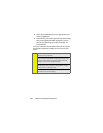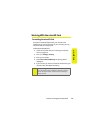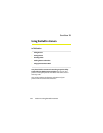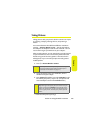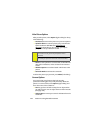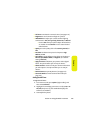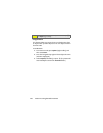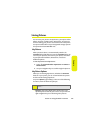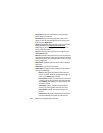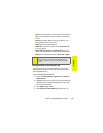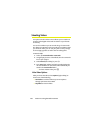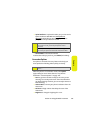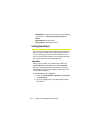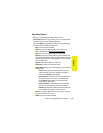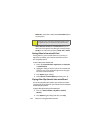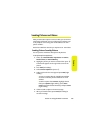128 Section 2J: Using the Built-in Camera
ⅷ Thumbnails switches the display from one expanded
picture back to thumbnails.
ⅷ Full Screen displays the selected picture in full screen
mode; no icons or indicators appear on the screen. Press
B to return to My Pictures.
ⅷ Upload to upload files from My Pictures to the Sprint PCS
Picture Mail Web site (
www.sprint.com/picturemail).
Depending on your settings, you may be prompted to
accept a data connection.
ⅷ Copy to to save the selected picture to your phone or to
the In Camera folder.
ⅷ Move to to save the selected picture to your microSD card.
This option only appears if you have inserted the microSD
card into the phone. See “Storing Pictures In Your microSD
Card” on page 129.
ⅷ Slide Show to display the pictures in letterbox and play a
slide show.
ⅷ Take Picture to activate Camera mode.
ⅷ Details/Edit to change the selected picture by doing one or
more of the following:
Ⅲ Rotate to change the orientation of the selected
picture. To rotate, press the navigation key right or
left, or select Rotate (right softkey).
Ⅲ Pan and Zoom to select a section of picture and view
a close up of it or to move across the picture slowly.
Press Options (right softkey) to select between Pan
and Zoom actions.
Ⅲ Text Caption to enter a caption for the selected
picture. Use your keypad to enter the new text.
Ⅲ Voice Caption to attach a short recording to the
picture.
Ⅲ Picture Info to display the date and time the picture
was last modified, the caption, and the file size.