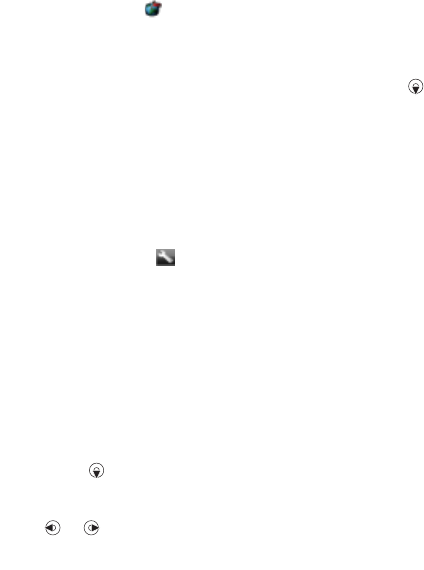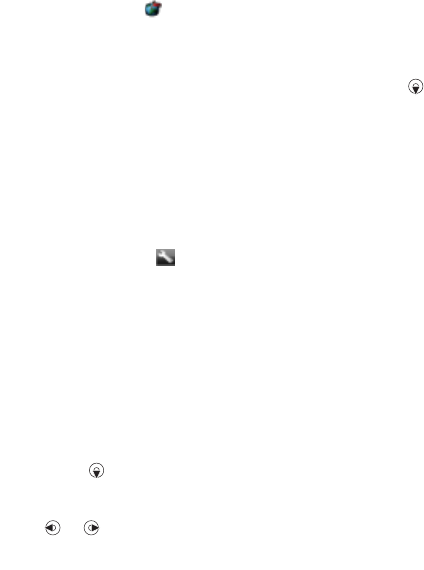
21Imaging
Viewing pictures on a map
Location data is included when you
take pictures with the camera. This
allows you to view the approximate
location of where a picture was taken.
To view pictures on a map
1 From standby select Menu > Media
> Photo > Cam. album.
2 Scroll to a month and a picture.
Select View.
3 Select Options > View on map.
To turn off location data for pictures
• From standby select Menu >
Cyber-shot™ > > Add position
> Off.
Photo tags
You can tag pictures to categorize
them. They are saved in Photo tags.
To tag pictures
1 From standby select Menu > Media
> Photo > Cam. album.
2 Scroll to a month and a picture.
Select View.
3 Press and scroll to a tag.
4 Press the centre navigation key.
5 For each picture you want to tag, use
or to scroll to the picture and
press the centre navigation key.
To create a new photo tag
1 From standby select Menu > Media
> Photo > Cam. album.
2 Scroll to a month and a picture.
Select View.
3 Press and select Options > New tag.
4 Enter a name and select OK.
5
Select an icon.
6 Press the centre navigation key to tag
the picture.
Using pictures
You can add a picture to a contact, use
it during phone startup, as a wallpaper
in standby or as a screen saver.
To use pictures
1 From standby select Menu > Media
> Photo > Cam. album.
2 Scroll to a month and a picture.
Select View.
3 Select Options > Use as.
4 Select an option.
PhotoDJ™ and VideoDJ™
You can edit pictures and video clips.
To edit and save a picture
1 From standby select Menu > Media
> Photo > Cam. album.
2 Scroll to a month and a picture.
Select View.
This is the Internet version of the User's guide. © Print only for private use.