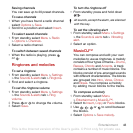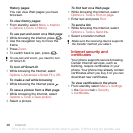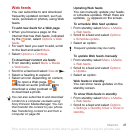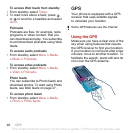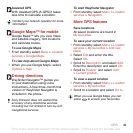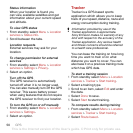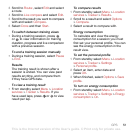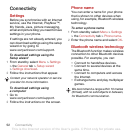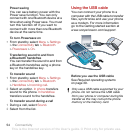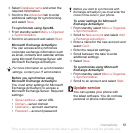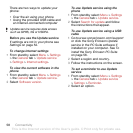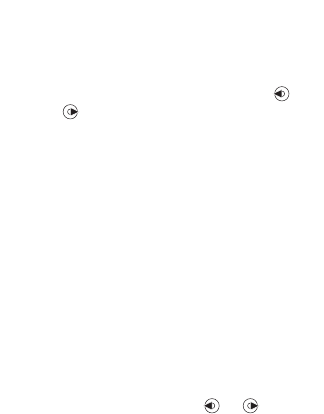
51GPS
3 Scroll to Route:, select Edit and select
a route.
4 Scroll to Live compare and select Edit.
5 Scroll to the result you want to compare
with and select Compare.
6 Select Done and then Start.
To switch between training views
• During a training session, press
or to view information on training
duration, progress and live comparison
with a previous session.
To end a training session manually
• During a training session, select Pause
> End.
Results
The training result is shown after a
session is ended. You can view past
results anytime, and compare them
if they have GPS data.
To view a training result
• From standby select Menu > Location
services > Tracker > Results. If you
have used laps, press or to view
result per lap.
To compare results
1 From standby select Menu > Location
services > Tracker > Results.
2 Scroll to a result and select Options
> Compare.
3 Select a result to compare with.
Energy consumption
To calculate and view the energy
consumption for a session you must
first set your personal profile. You can
see the energy consumption in the
result view.
To set the personal profile
1 From standby select Menu > Location
services > Tracker > Settings
> Personal profile
.
2 Select an item, enter data and
press OK.
3 When finished, select Options > Save
profile.
To turn on energy consumption
• From standby select Menu > Location
services > Tracker > Settings > Energy
consumption > On.
This is the Internet version of the User's guide. © Print only for private use.