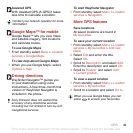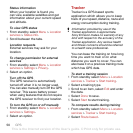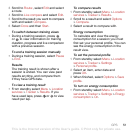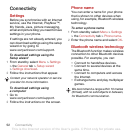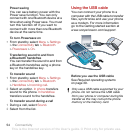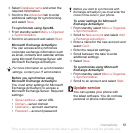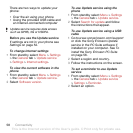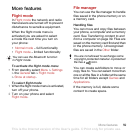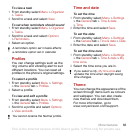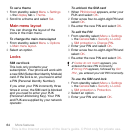
57Connectivity
8 Select Database name and enter the
required information.
9 Scroll to the Advanced tab to enter
additional settings for synchronizing
and select Save.
To synchronize using SyncML
1 From standby select Menu > Organizer
> Synchronization.
2 Scroll to an account and select Start.
Microsoft Exchange ActiveSync
You can access and synchronize
corporate exchange information such
as email, contacts and calendar entries
using Microsoft Exchange Server with
Microsoft Exchange ActiveSync.
Before you synchronize using
Microsoft Exchange ActiveSync
You must enter settings for Microsoft
Exchange ActiveSync to access a
Microsoft Exchange Server. Required
settings:
• Server address – server URL
• Domain – server domain
• Username – account username
• Password – account password
To enter settings for Microsoft
Exchange ActiveSync
1 From standby select Menu > Organizer
> Synchronization.
2 Scroll to New account and select Add
> Exchange ActiveSync.
3 Enter a name for the new account and
select Cont.
4 Enter the required settings.
5 Scroll between the tabs to enter
additional settings.
6 Select Save.
To synchronize using Microsoft
Exchange ActiveSync
1 From standby select Menu > Organizer
> Synchronization.
2 Scroll to an account and select Start.
Update service
You can update your phone with
the latest software. You do not lose
personal or phone information.
For more information on synchronization
settings, contact your IT administrator.
Before you start to synchronize with
Exchange ActiveSync you must enter the
correct time zone in your phone.
This is the Internet version of the User's guide. © Print only for private use.