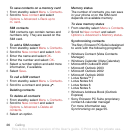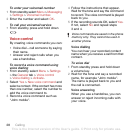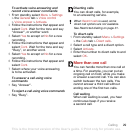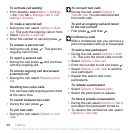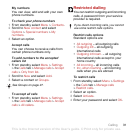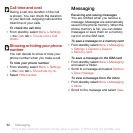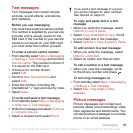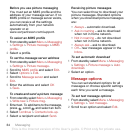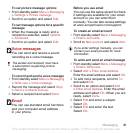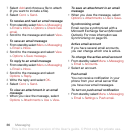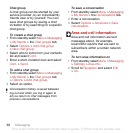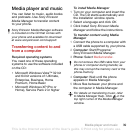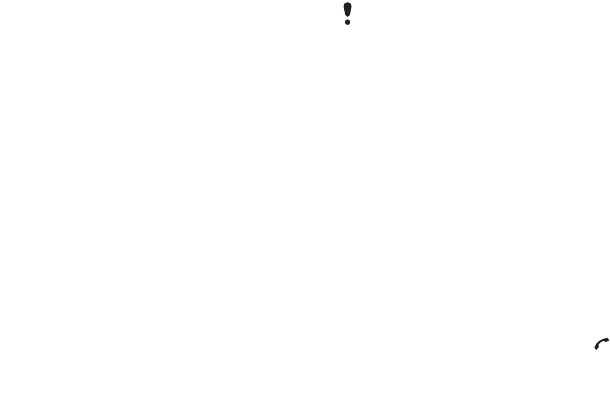
33Messaging
Text messages
Text messages can contain simple
pictures, sound effects, animations,
and melodies.
Before you use messaging
You must have a service centre number.
The number is supplied by your service
provider and is usually saved on the
SIM card. If the number to your service
centre is not saved on your SIM card,
you must enter the number yourself.
To enter a service centre number
1 From standby select Menu > Messaging
> Settings > Text message and scroll to
Service centre. The number is shown if
it is saved on the SIM card.
2 If there is no number shown,
select Edit.
3 Scroll to New ServiceCentre and
select Add.
4 Enter the number, including the
international “+” sign and country code.
5 Select Save.
To write and send a text message
1 From standby select Menu > Messaging
> Write new > Text message.
2 Write the message and select Continue
> Contacts look-up.
3 Select a recipient and select Send.
To copy and paste text in a text
message
1 When you write the message, select
Options > Copy & paste.
2 Select Copy all or Mark & copy. Scroll
to and mark text in the message.
3 Select Options > Copy & paste > Paste.
To add an item to a text message
1 When you write the message, select
Options > Add item.
2 Select an option and then an item.
To call a number in a text message
•
When you view the message, scroll
to the phone number and press .
To turn long messages on
1 From standby select Menu > Messaging
> Settings > Text message.
2 Select Max. msg length > Max.
available.
Picture messages
Picture messages can contain text,
pictures, slides, sound recordings, video
clips, signatures and attachments. You
can send picture messages to a mobile
phone or an email address.
If you send a text message to a group,
you will be charged for each member.
See Groups on page 27.
This is the Internet version of the User's guide. © Print only for private use.