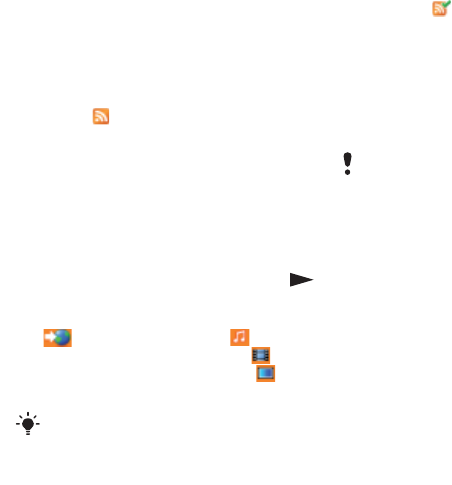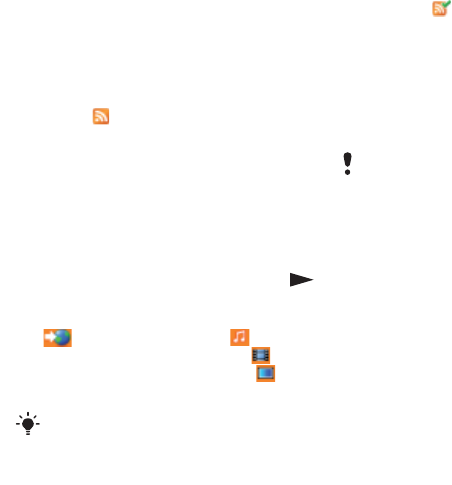
47Internet
Web feeds
You can subscribe to and download
frequently updated content, such as
news, podcasts or photos, using Web
feeds.
To add new feeds for a Web page
1 When you browse a page on the
Internet that has Web feeds, indicated
by the icon, select Options > Web
feeds.
2 For each feed you want to add, scroll
to the feed and select Mark.
3 Select Options > Continue.
To download content via feeds
1 From standby select Menu > Media
> Web feeds.
2 Scroll to a feed and select View or .
3 Select a heading to expand.
4 Select an icon depending on content,
to open a Web page, to
download an audio podcast, to
download a video podcast or
to download a photo.
Updating Web feeds
You can manually update your feeds,
or schedule updates. When there are
updates, appears on the screen.
To schedule Web feed updates
1 From standby select Menu > Media
> Web feeds.
2 Scroll to a feed and select Options
> Schedule update.
3 Select an option.
To update Web feeds manually
1 From standby select Menu > Media
> Web feeds.
2 Scroll to a feed and select Options
> Update.
3 Select an option.
Web feeds in standby
You can show news updates on the
standby screen.
To show Web feeds in standby
1 From standby select Menu > Media
> Web feeds.
2
Scroll to a feed and select Options
> Settings > Standby ticker > Show in
standby.
You can also subscribe to and download
content to a computer via feeds using
Sony Ericsson Media Manager. You can
then transfer the content to your phone.
See Transferring content to and from a
computer on page 39.
Frequent updates may be costly.
This is the Internet version of the User's guide. © Print only for private use.