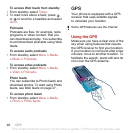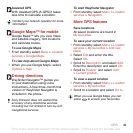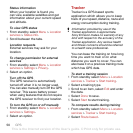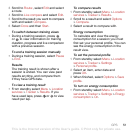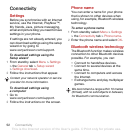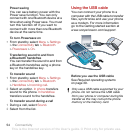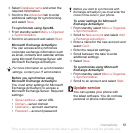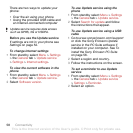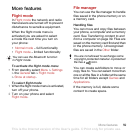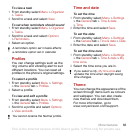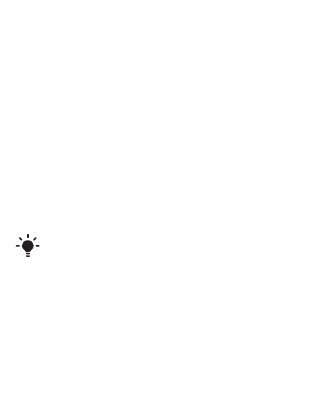
56 Connectivity
To install the Sony Ericsson PC Suite
1 Turn on your computer and insert the
CD. The CD starts automatically and
the installation window opens.
2 Select a language and click OK.
3 Click Install Sony Ericsson PC suite
and follow the instructions on the
screen.
To synchronize using the PC Suite
1 Computer: Start PC Suite from Start/
Programs/Sony Ericsson/PC Suite.
2 Follow the instructions in the PC Suite
for how to connect.
3 Phone: Select Phone mode.
4 Computer: When you are notified that
the Sony Ericsson PC Suite has found
your phone, you can start
synchronizing.
Synchronizing using an Internet
service
You can synchronize online using
SyncML or Microsoft Exchange
ActiveSync. If Internet settings are
not in your phone, see Settings on
page 52.
SyncML
You can synchronize remote data and
personal information using SyncML.
Before you synchronize using SyncML
You must enter settings for SyncML
synchronization and register a
synchronization account online with
a service provider. Required settings:
• Server address – server URL
• Database name – database
to synchronize with
To enter settings for SyncML
1 From standby select Menu > Organizer
> Synchronization.
2 Scroll to New account and select Add
> SyncML.
3 Enter a name for the new account and
select Cont.
4 Select Server address. Enter the
required information and select OK.
5 Enter Username and Password, if
required.
6 Scroll to the Applications tab and mark
applications to synchronize.
7 Scroll to the App. settings tab and
select an application.
For usage details, see the Sony Ericsson
PC Suite Help section once the software
has been installed on your computer.
This is the Internet version of the User's guide. © Print only for private use.