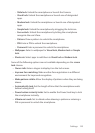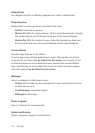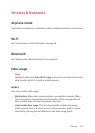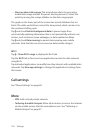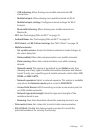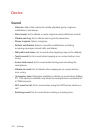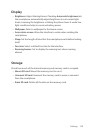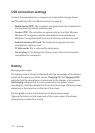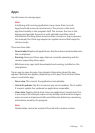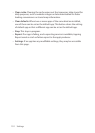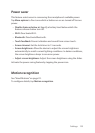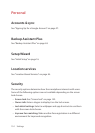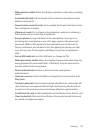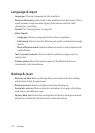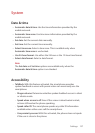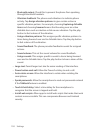Settings 151
Apps
Use this menu to manage apps.
Note
Interfering with running applications may cause them to crash.
Apps have both processes and services. The process is the main
app functionality or the program itself. The services that run in the
background provide the process with valuable and often critical
information. Shutting down a service often corrupts or stops a process.
For example, the Clock app requires an update service that keeps the
clock accurate.
There are three tabs:
• Downloaded displays all applications that have been downloaded onto
the smartphone.
• Running shows just those apps that are currently operating and the
services supporting those apps.
• All shows every app, both downloaded and running, installed on the
smartphone.
Tap an app to open its page. Any relevant information about the app
appears. Buttons also appear, depending on the app. These buttons allow
users to control the app.
• Force stop: This cancels the application immediately.
• Uninstall updates: Tap this to remove any recent updates. This is useful
if a recent update has rendered an application inoperable.
• Clear data: Tapping this button clears an application’s stored data. This
is one way to, for example, wipe out any locally saved email or images,
erase account and password data and otherwise delete any remaining
information saved by the program.
Note
Deleted data cannot be restored. Proceed with extreme caution.