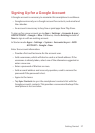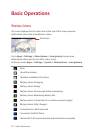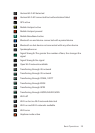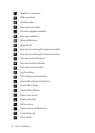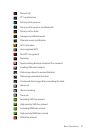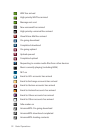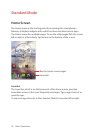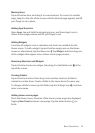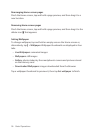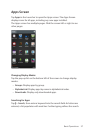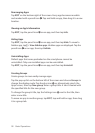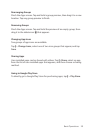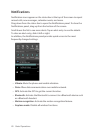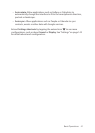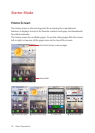Basic Operations 35
Moving Items
Tap and hold an item, and drag it to a new location. To move it to another
page, drag it to the side of the screen until the desired page appears and lift
your finger to set in place.
Adding App Shortcuts
Open Apps, tap and hold the desired app icon, and then drag it onto a
Home-screen page preview and lift your finger to set.
Adding Widgets
A number of widgets such as calendars and clocks are available for the
Home screen. To add a widget, tap and hold an empty area on the Home
screen or, alternatively, tap the Menu icon D. Tap Widget, and then drag one
of the widgets that appear onto a Home-screen page preview.
Removing Shortcuts and Widgets
Tap and hold a shortcut or widget, then drag it to the Delete icon G at the
top of the screen.
Creating Folders
Tap and hold a shortcut, then drag it onto another shortcut. A folder is
created to contain them. Create a folder in the Launcher in the same way.
To change a folder’s name, tap the folder, tap the Settings icon E, and then
enter a new name.
Adding Home-screen pages
Pinch the Home screen. Previews of the Home-screen pages are displayed.
Tapping New Panel produces a new page. Tap the Home button B to
finish.