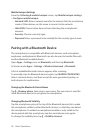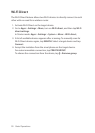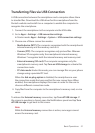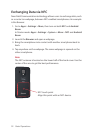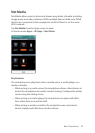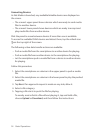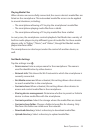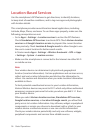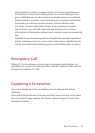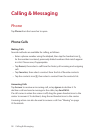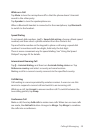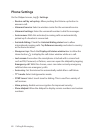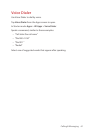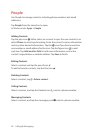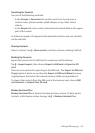56 Basic Operations
Location-Based Services
Use the smartphone’s GPS features to get directions, to identify locations,
to keep track of weather conditions, and to tag messages and photographs
with location details.
This smartphone provides several location-based applications, including
Latitude, Maps, Places, and more. To use these apps properly, make sure the
following prerequisites are met.
• Go to Apps > Settings > Location services to active the GPS features.
Check Standalone GPS services to activate GPS. Check Verizon location
services and Google’s location service to pinpoint the current location
more precisely. Check Location & Google search to allow Google to use
the user’s current location for better search results.
In Starter mode: Apps > Settings > Wireless & network > GPS or Apps
> Settings > System > Location services
• Make sure the smartphone is connected to the Internet via either Wi-Fi
or mobile service.
Note
Your wireless device can determine its physical and geographical
location (Location Information). Certain applications and services access,
collect and use Location Information and disclose the information to
others. Use caution and discretion when you make Location Information
available to them.
To limit potential unauthorized access to your Location Information,
Verizon Wireless devices are preset to E911 which only allows authorized
emergency response personnel to locate you when you dial 9-1-1 from
your wireless device.
When you select Verizon location services, Standalone GPS services,
Google location services, or Location & Google search, you allow third
party access to Location Information. Any software, widget or peripheral
components or service you choose to download, add or attach to your
wireless device or otherwise access or use can use this information.
Check your wireless device periodically and only use software, widgets,
peripheral components and services from reliable sources.